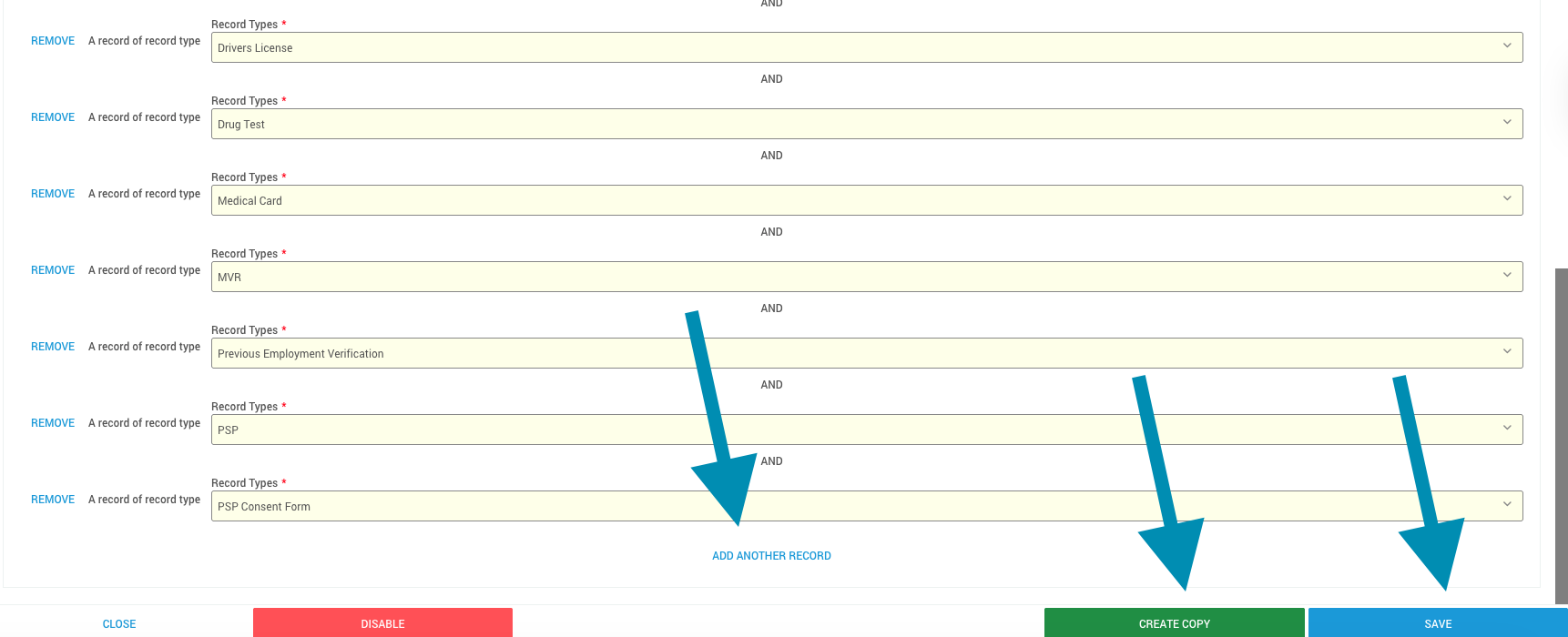Configuring Compliance Rules in DriverHub
Compliance Rules determine which record types are required for each job position in DriverHub. These rules drive compliance tracking and determine which team members appear in categories such as Out of Compliance Records, Out of Compliance Drivers, Missing Records, or Do Not Dispatch.
Step-by-Step Instructions
-
Go to the Config menu in the left-hand navigation.
-
Click Compliance.
-
Click Compliance Rules.

-
You will see a list of positions or jobs that have compliance rules configured.
-
Click the job you want to view or edit, or click Add New Compliance Rule in the upper right corner.
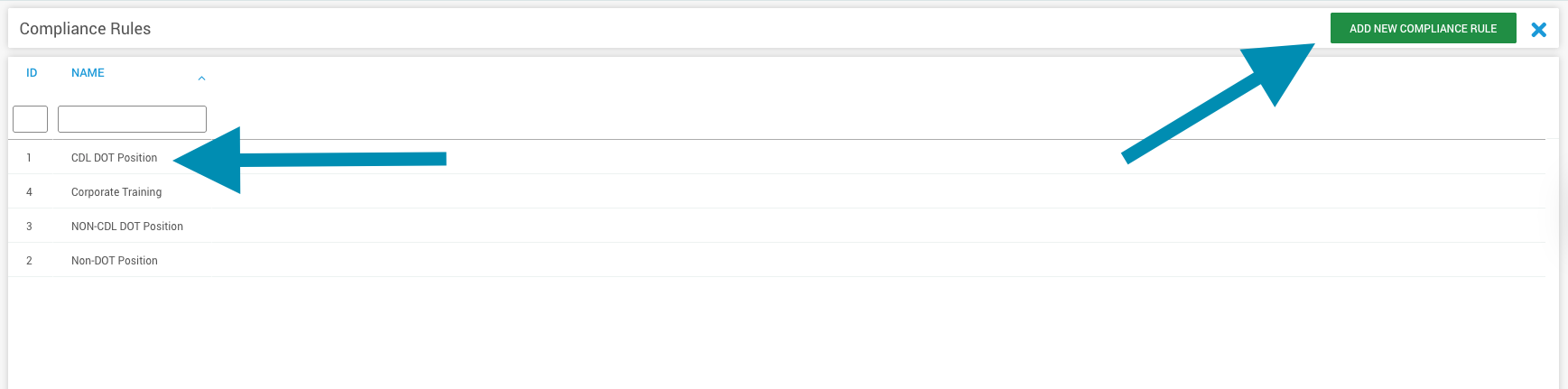
-
After selecting a job, DriverHub displays all required records for that position. These record types determine how compliance is tracked for anyone assigned to that job.
-
Required record types might include items such as Medical Card, Application, or MVR. If any required record type is missing or expired, the team member holding that job will appear in one or more compliance categories.
-
To remove a record type from compliance tracking, remove it from the list of required records for the position by clicking Remove to the left of the record type.
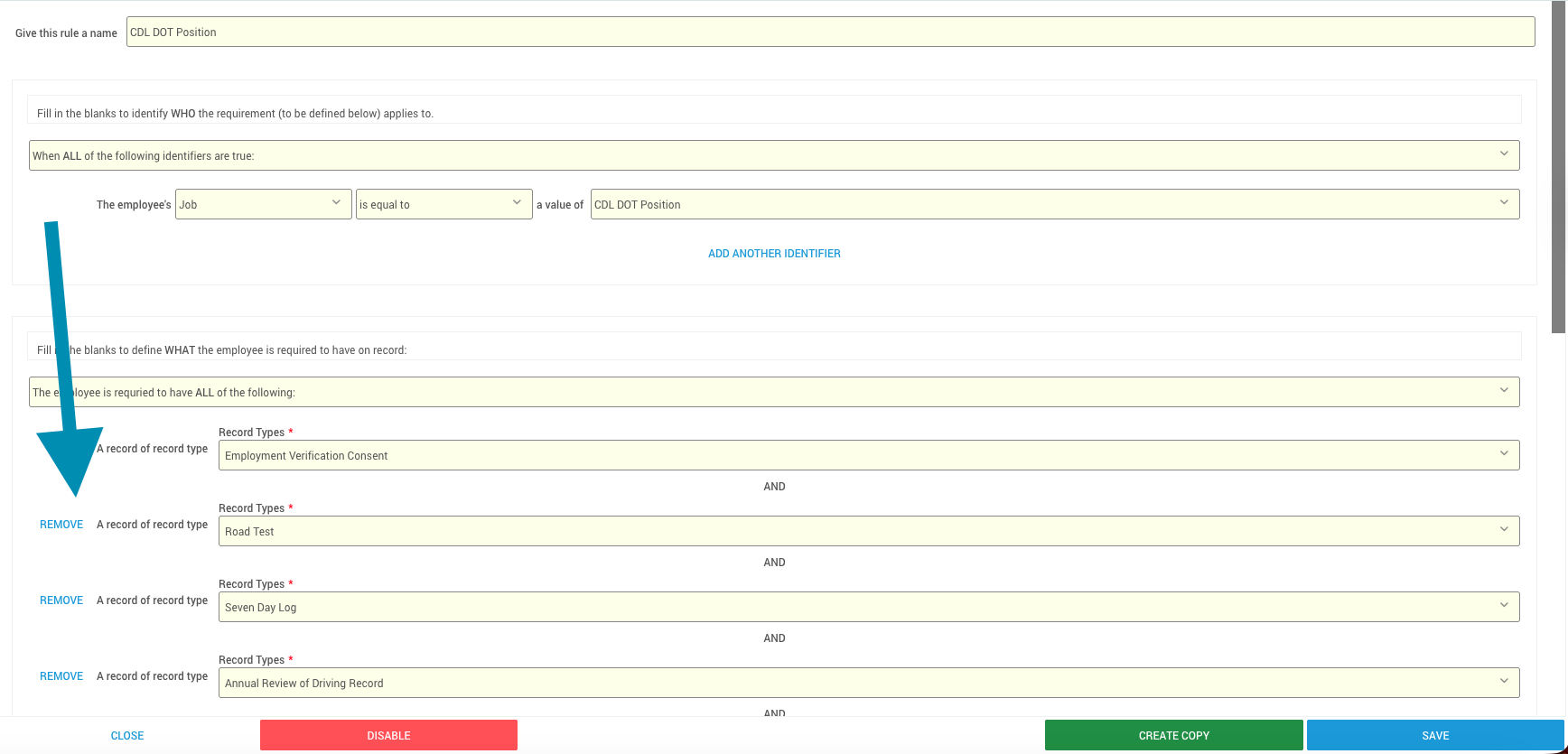
-
To add a new required record type, click Add Another Record beneath the list of existing records.
-
To create a copy of the compliance rule, click Create Copy in the bottom right corner.
-
Click Save in the bottom right corner to save your changes.