Creating Tags "on the fly" in DriverHub
Add and assign new tags directly from a team member or candidate profile without leaving the page.
Tags in DriverHub help you organize and label team members or candidates by specific attributes such as compliance needs, recruiting progress, or internal categories.
With the Create Tags on the Fly feature, you can add a new tag directly from a profile view. This lets you stay on the same screen while updating or organizing records.
Video Walkthrough
Step-by-Step Instructions:
-
Open the Team Member or Candidate Profile
-
Open the profile of the person you want to tag.
-
-
Click the Plus (+) Button
-
On the left-hand side of the profile, click the plus (+) button at the bottom of the tags section.
-
The Tags menu will open.
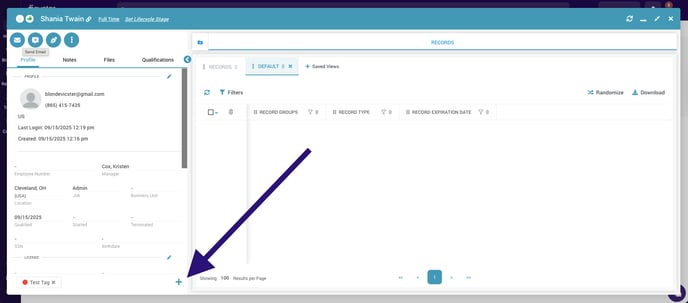
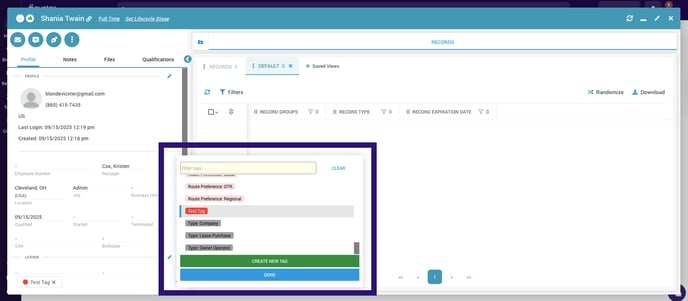
-
-
Choose an Existing Tag or Create a New One
-
Select a tag from the existing list, or click Create New Tag to make a new one.
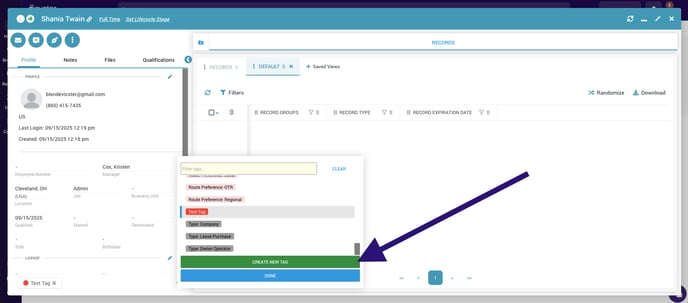
-
-
Select the Tag Type
-
Choose whether the tag is a Compliance tag or a Recruiting tag.
-
This helps categorize the tag for easier sorting and filtering.
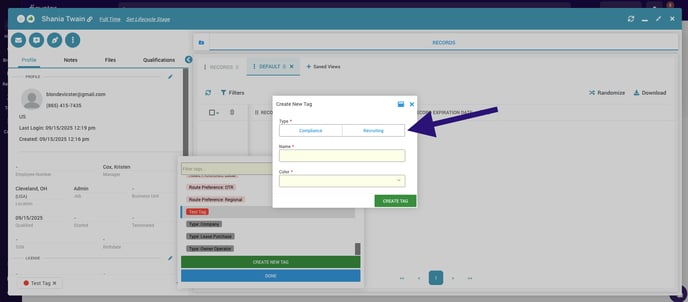
-
-
Name and Customize the Tag
-
Enter a name for your new tag.
-
Choose a color to help it stand out.
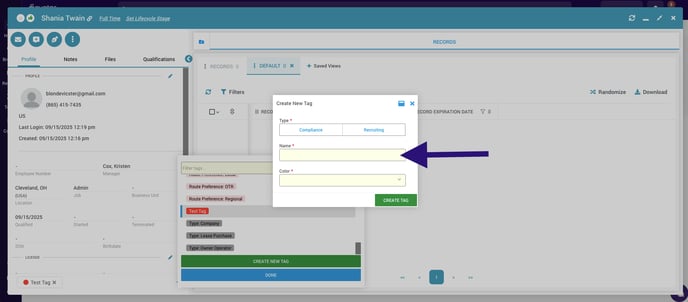
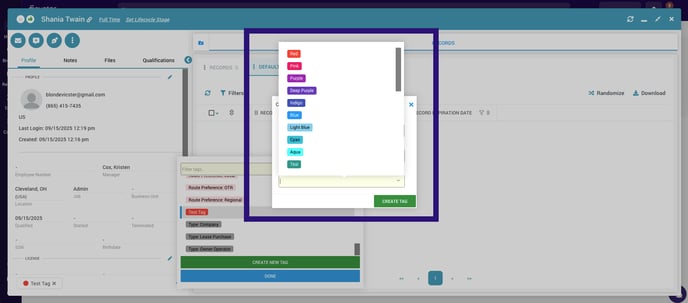
-
-
Create and Confirm the Tag
-
Click Create Tag.
-
When prompted to confirm, click Create again.
-
The tag will appear in your list and can be assigned immediately.

-
-
Please note that Tags are a company-wide setting. All Tags will be viewable and accessible to all Admins, Managers, and Recruiters in DriverHub.