Approving a Candidate in DriverHub
Learn how to approve a candidate’s application.
Video Walkthrough:
Step-by-Step Instructions:
-
Open the Candidate’s Profile
-
Locate and open the candidate’s profile in DriverHub.
-
-
Open the Application You Want to Approve
-
Go to the Applications tab.
-
Select the application you wish to approve.
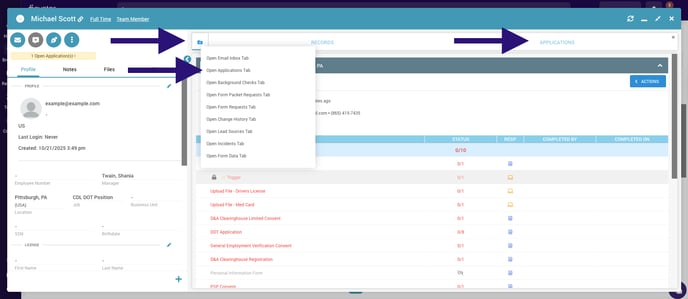
-
-
Click the Actions Menu
-
In the upper-right corner, click Actions.
-
From the dropdown menu, select Approve.
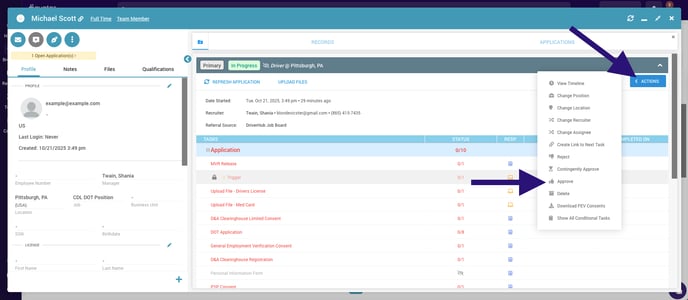
-
-
Review the Approval Confirmation
-
A confirmation window will appear showing the candidate’s position, job, and location.
-
If the candidate has any incomplete tasks, you’ll be notified before proceeding.
-
Confirm that you want to approve the application by clicking Yes, Approve Now.
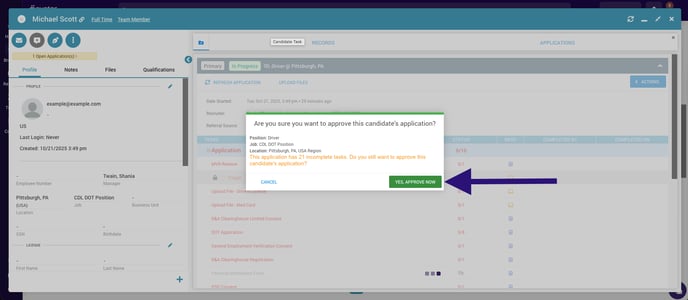
-
-
Enter Employee Information
-
Fill in the required fields marked with red asterisks.
-
Enter the following details:
-
Employee ID
-
Start Date
-
Qualification Date
-
Manager
-
Job and Location
-
Groups (if applicable)
-
Employment Status (Full-time, Part-time, Contracted, or a custom status)
-
Lifecycle Stage (optional update)
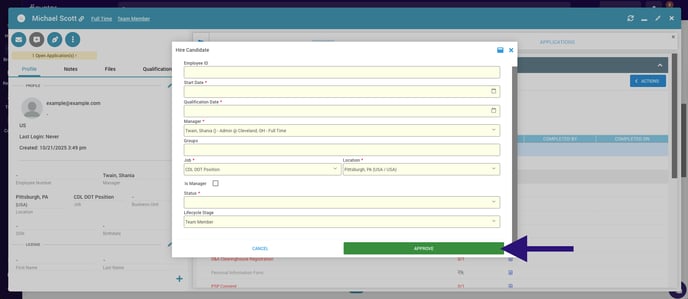
-
-
-
Confirm and Approve
-
After reviewing all entries, click Approve.
-
The candidate’s application will be marked as approved.
-
-
Enroll in Training (if prompted)
-
Depending on your company’s settings, DriverHub may prompt you to enroll the newly approved employee in training.
-
Select the appropriate option to complete the process.
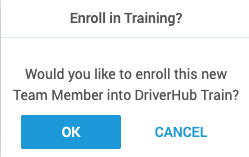
-