Changing Default Admin, Recruiter, or Recruiting Team
How to change your DriverHub's main Admin, Default Recruiter, or Default Recruiting Team
In this article, you’ll learn how to update your default admin, recruiter, and recruiting team directly from your Company Info settings in DriverHub.
Video Walkthrough
Step-by-Step Instructions:
-
Open the Config Menu
-
From your DriverHub dashboard, locate the left-hand navigation panel.
-
Click Config to open configuration options.
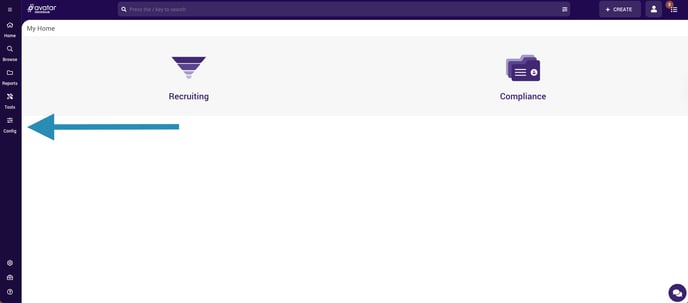
-
-
Go to Company Settings
-
Scroll down and find Company Settings.
-
Click the dropdown arrow to expand the section.
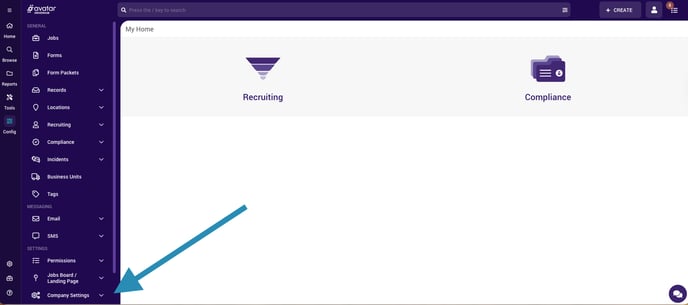
-
-
Select Company Info
-
Choose Company Info from the expanded Company Settings menu.
-
This page contains your organization’s administrative details.
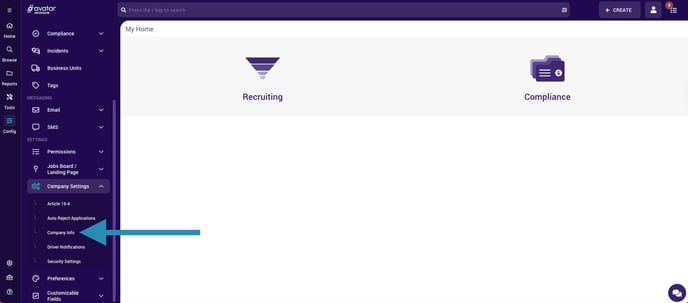
-
-
Choose Your Default Admin
-
Find the Default Admin dropdown menu.
-
Select the appropriate user to assign as your new default administrator.
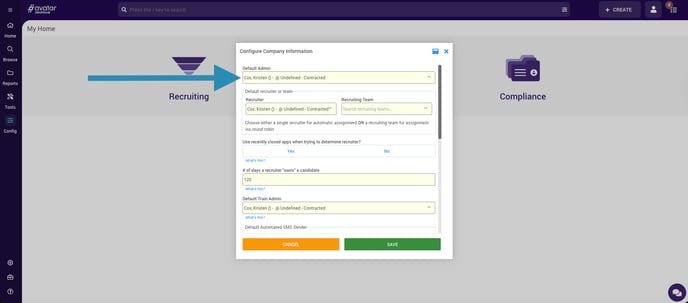
-
-
(Optional) Update Recruiter Settings
-
In the same section, you can also update your Default Recruiter and Default Recruiting Team.
-
Use each dropdown to choose the correct users or teams.
-
-
Save
-
Click Save to update DriverHub with your changes.
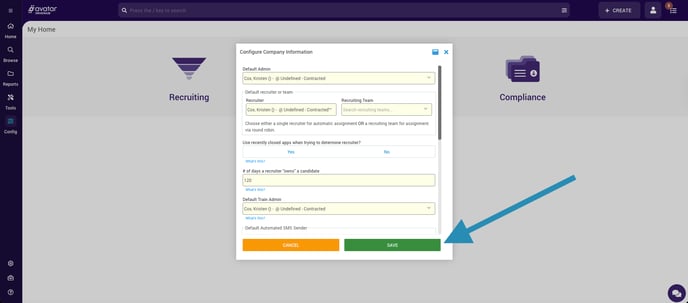
-