Copying a Workflow in DriverHub
Duplicate existing workflows to reuse stages, saving time and ensuring consistency across your recruiting process.
The Copy Workflow feature in DriverHub allows you to quickly duplicate an existing workflow and apply it to other positions or position openings. This helps standardize your recruiting process and saves time when creating similar workflows for multiple roles.
This article will show you how to copy a workflow safely and explain what happens when you do since this action permanently replaces any existing workflows tied to your selected positions.
Video Walkthrough
Step-by-Step Instructions:
-
Open the Workflow You Want to Copy
-
Navigate to the workflow that you’d like to duplicate.
-
-
Click “Copy Workflow”
-
In the upper-right corner of the workflow screen, click the Copy Workflow button.
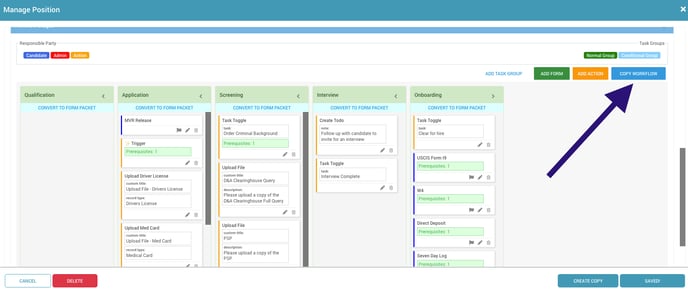
-
-
Read the Warning Message Carefully
-
A pop-up will appear with the following message:
“CAUTION: THIS IS IRREVERSIBLE! Copying this workflow to the selected Position(s) and/or Position Opening(s) will replace their existing workflows with this one.”
-
Make sure you understand that this will permanently overwrite any existing workflows tied to those positions or openings.
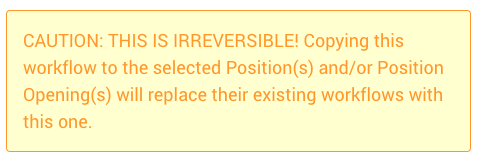
-
-
Select the Positions and/or Position Openings
-
Click inside the Positions box to select one or more positions you want to copy the workflow to.
-
You can also select Position Openings, one or multiple, to copy the workflow directly to those openings.
-
You can copy the workflow to both positions and openings at the same time, or just one category.
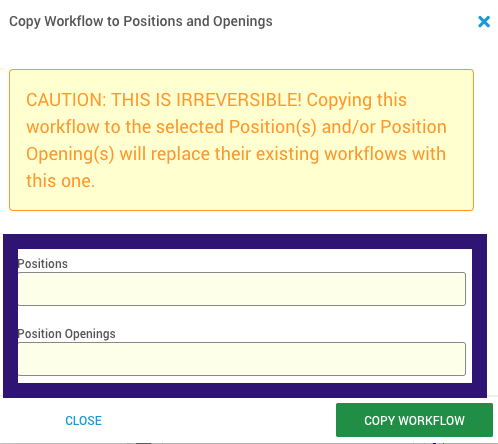
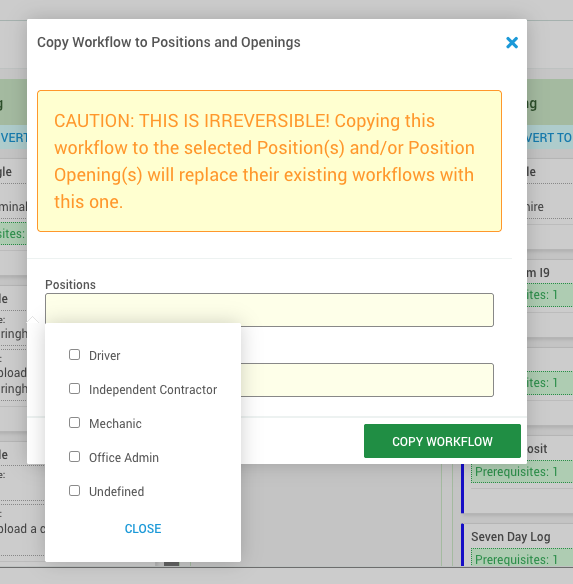
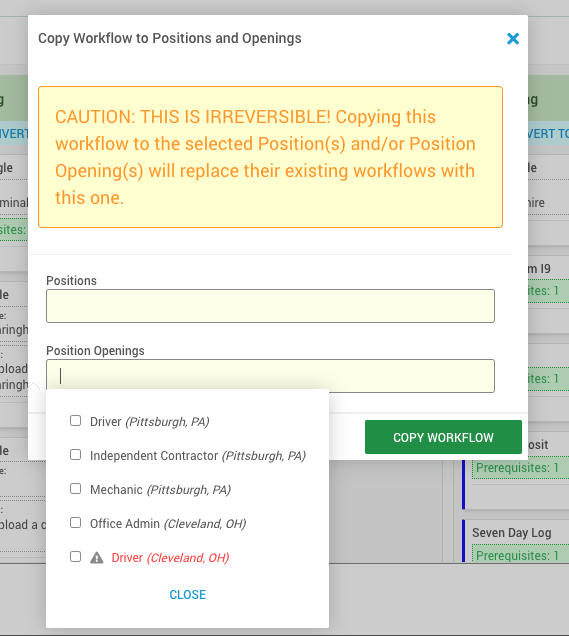
-
-
Confirm by Clicking “Copy Workflow”
-
Once you’ve selected where to copy the workflow, click Copy Workflow to confirm.
-
The system will duplicate the current workflow to the selected positions and/or openings immediately.
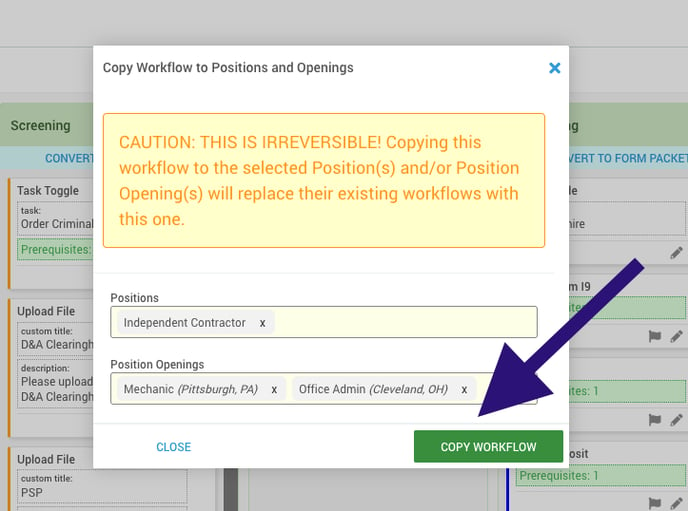
-
Additional Info:
-
Important: Copying a workflow is permanent; once copied, the previous workflows tied to those positions or openings cannot be recovered.
-
Best Practice: Always double-check your selections before confirming the copy.