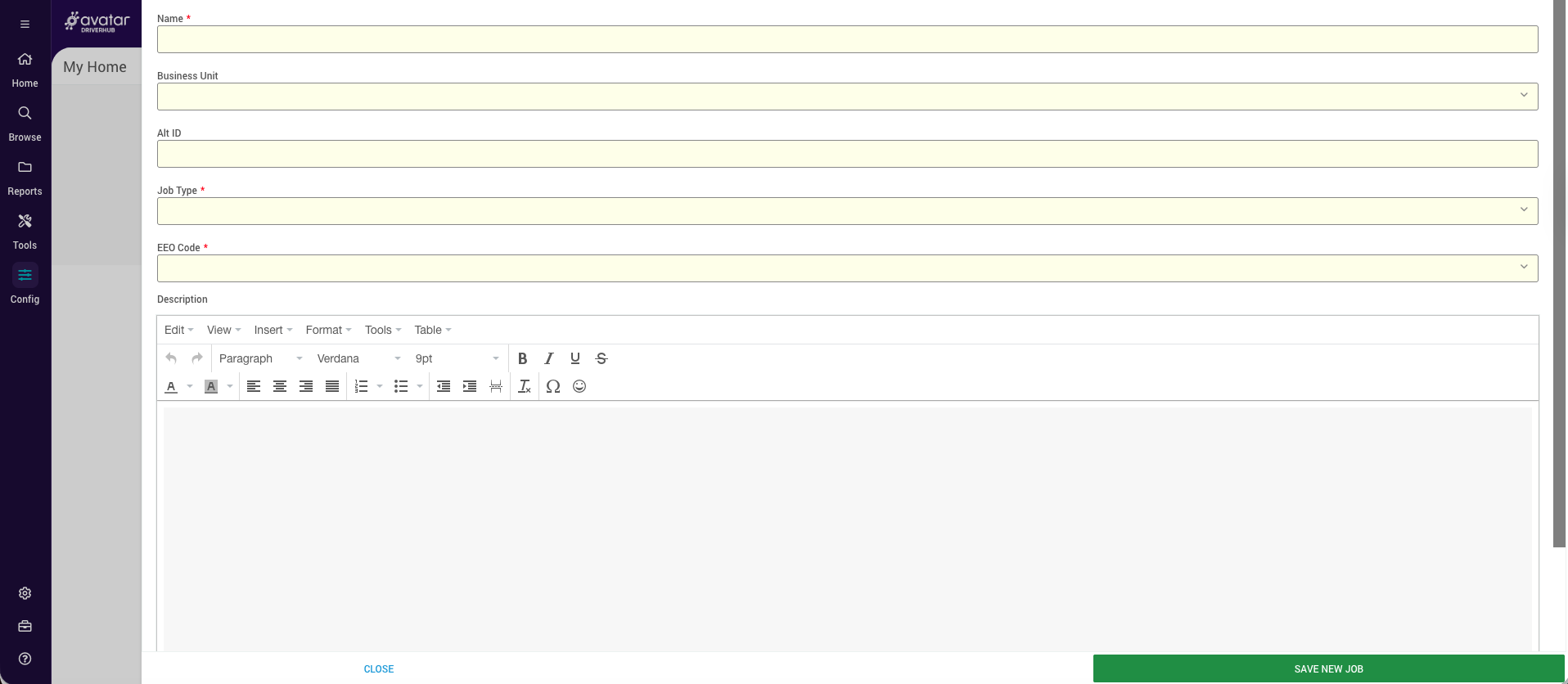Creating or Editing a Job in DriverHub
Add new jobs or update existing ones in DriverHub
The Jobs section in DriverHub allows you to add, edit, and manage the job titles available within your company.
Video Walkthrough:
Step-by-Step Instructions
Accessing Job Settings
-
Go to the Config menu in the left-hand navigation.
-
Click Jobs at the top of the page.
-
The window that opens will display your list of existing jobs.
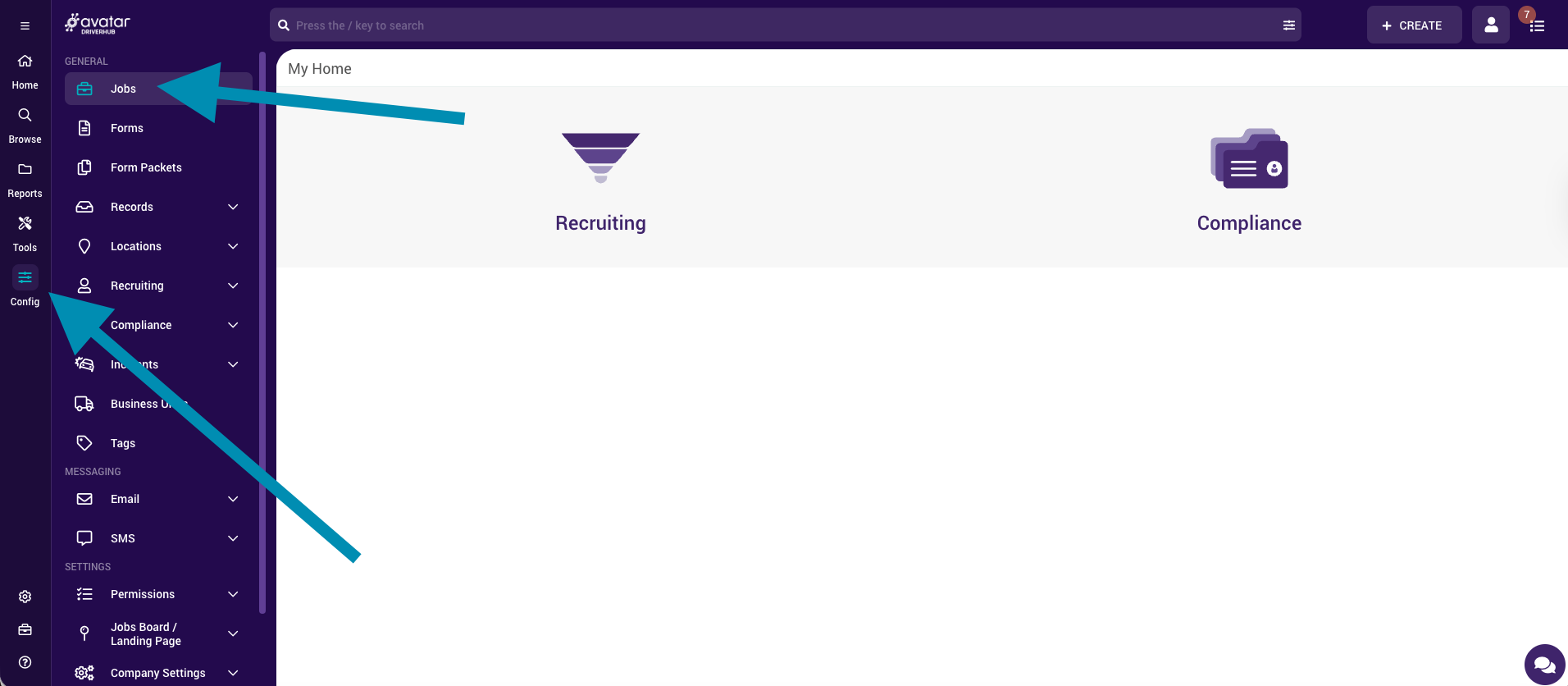
Editing an Existing Job
-
Locate the job you want to edit from the list.
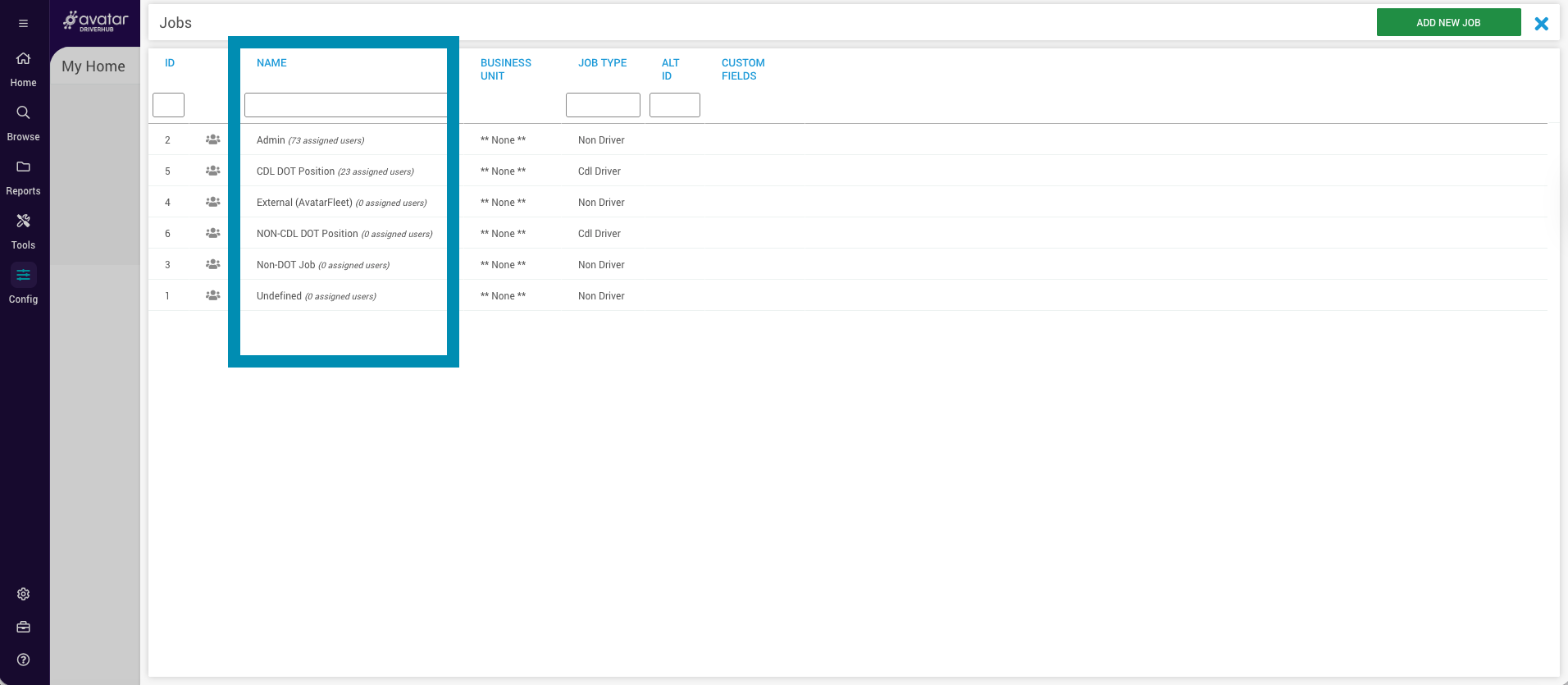
-
Click the job name to open its settings.
-
Update any fields as needed.
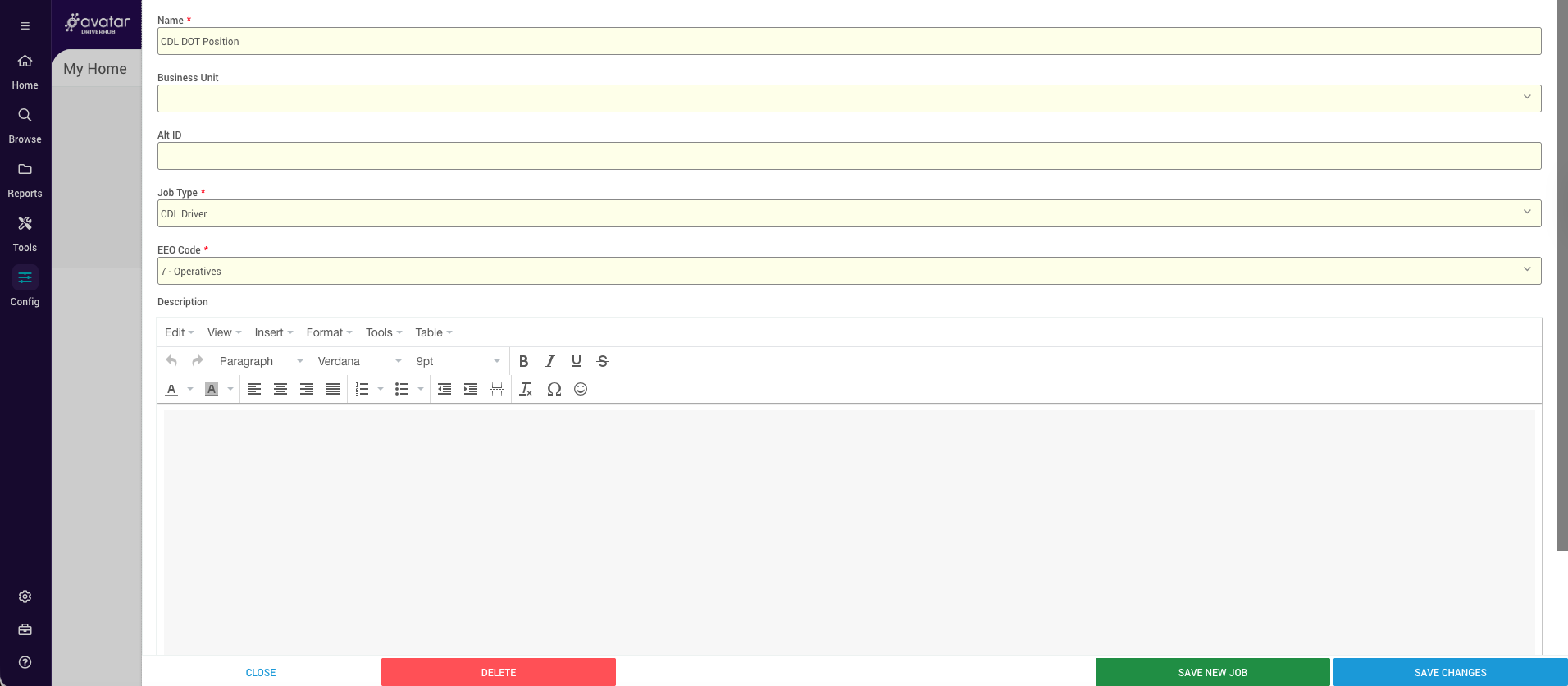
-
Click Save Changes to apply your updates.
Adding a New Job
-
Click the Add New Job button in the upper-right corner of the screen.
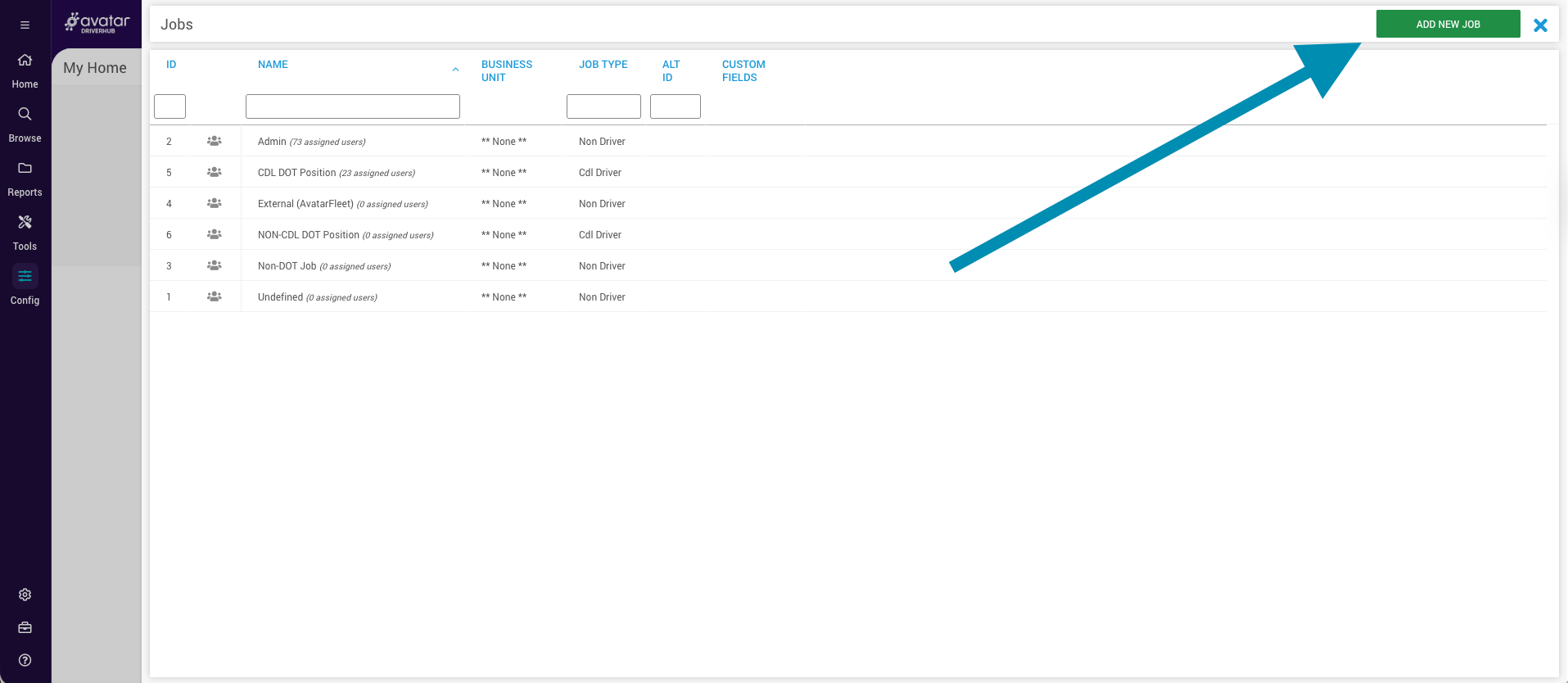
-
In the window that opens, complete all required fields (marked with a red asterisk *).
-
Enter a Job Description in the provided text field.
-
Review your entries for accuracy.
-
Click Save New Job to add it to your job list.