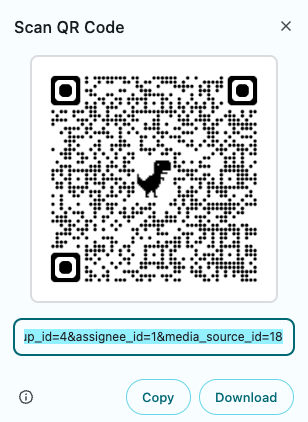Creating a QR Code Based off of a Recruiting Link in DriverHub
You Can Easily Create a QR Code using the Google Chrome Browser
QR codes make it easy to drive applicants to the correct application page from printed materials, signage, business cards, or equipment decals. Chrome can generate a QR code directly from any recruiting link you create in DriverHub.
How to Create a QR Code
-
Click the Create button at the top right of DriverHub.
-
Select Recruiting Link.

-
Complete the fields for the link:
• Choose a Position Opening, Position, or Location.
• Choose a Recruiter or Recruiting Team.
• (Optional) Choose an Assignee.
• (Optional) Add Additional Application Information such as Lead Source or Tags.
-
Click Create Link.

-
When the link appears, click it. You will be taken to your company recruiting landing page.

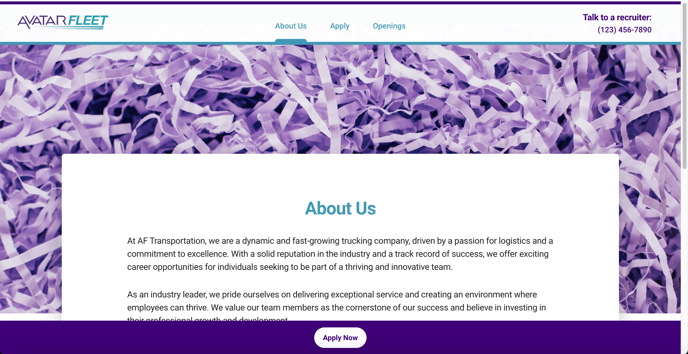
-
Right click on a blank area of the page.
-
Select Create QR Code for this Page.
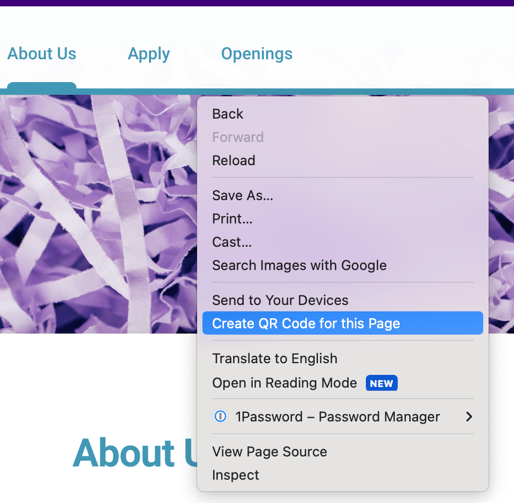
-
Chrome will display a QR code that you can download and use anywhere you need it.