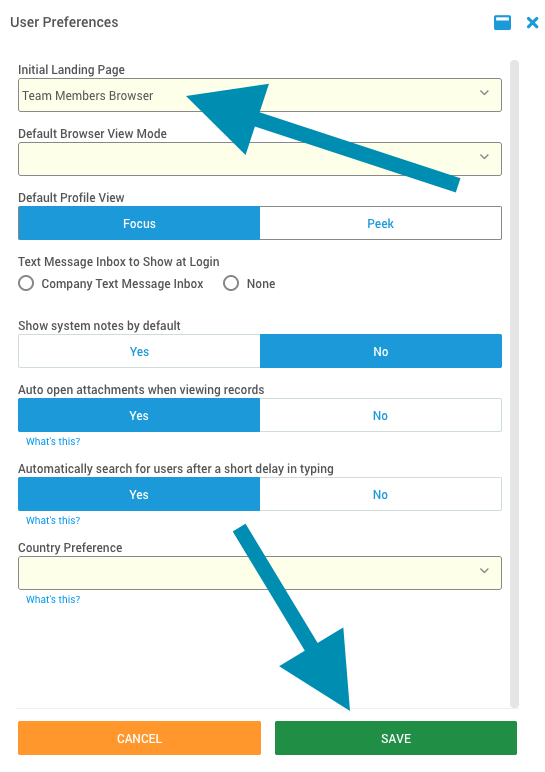You can choose which page appears first when you log in to DriverHub.
DriverHub allows each user to customize the first page they see when logging into the system. This feature lets you set your Initial Landing Page based on your daily workflow preferences, whether that’s the Dashboard, Candidates, Compliance, or another frequently used section.
Video Walkthrough
Step-by-Step Instructions
Accessing User Preferences
-
Click your User icon in the top-right corner of the DriverHub screen.
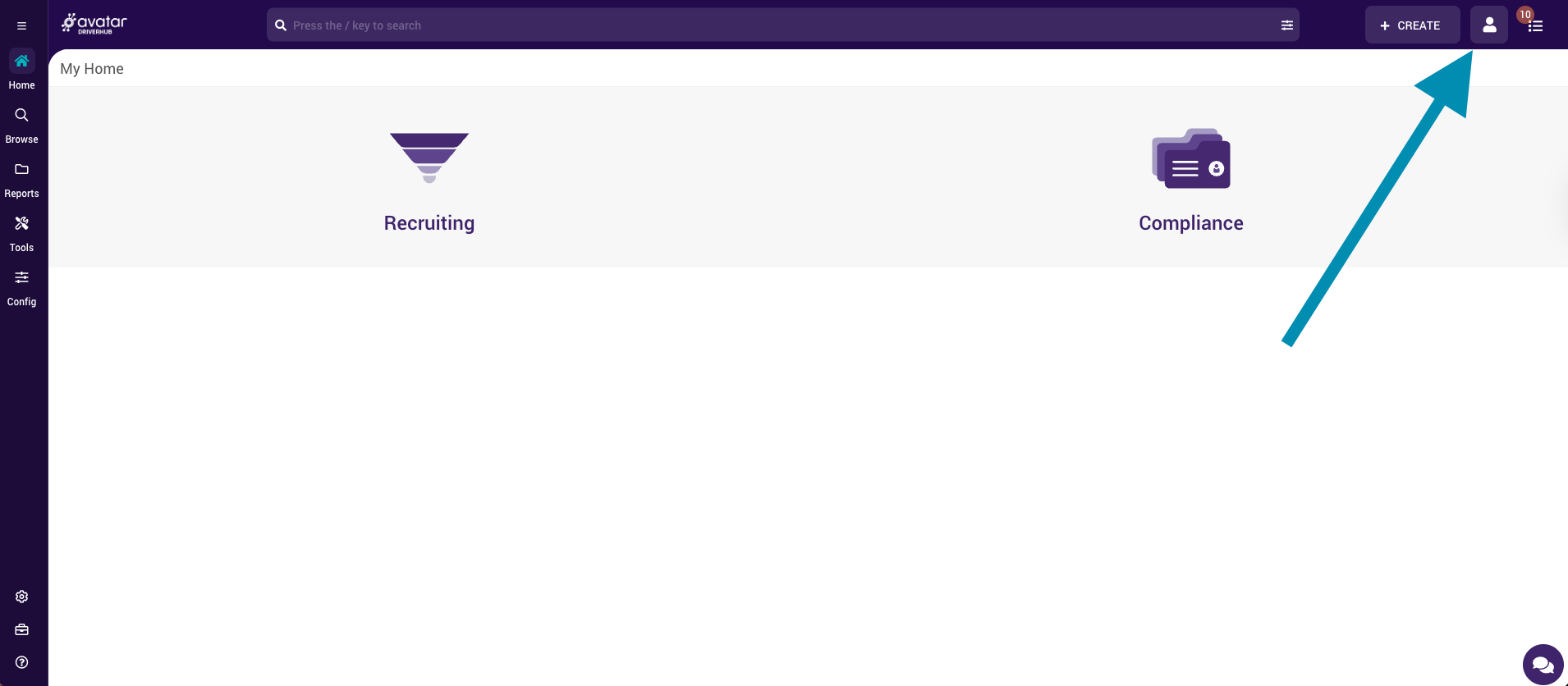
-
From the dropdown menu, select User Preferences.
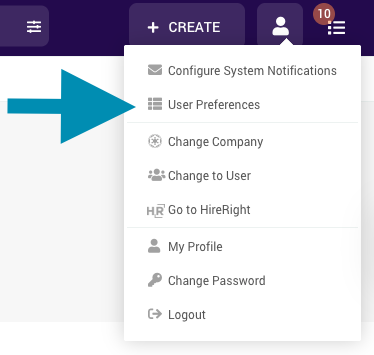
Selecting Your Initial Landing Page
-
In the User Preferences window, locate the first option labeled Initial Landing Page.
-
Click the dropdown menu to view the available options for your starting page.
-
Choose the page you want DriverHub to display when you log in.
Saving Your Preferences
-
Once you’ve made your selection, scroll to the bottom of the screen.
-
Click Save to apply your changes.
-
The next time you log in to DriverHub, you’ll be taken directly to your selected landing page.