How to Set Up Referral Sources and Advertisers in DriverHub
A guide to setting up Referral Sources and Advertisers in DriverHub
Referral Sources help identify the original platform or channel that brought a candidate to your company, such as Facebook, LinkedIn, or Recruiting.com. These sources appear in the candidate’s profile and help you evaluate which channels perform best.
Setting Up Referral Sources
-
Go to the Config menu in the left-hand navigation panel.
-
Select Recruiting, then click Referral Sources.
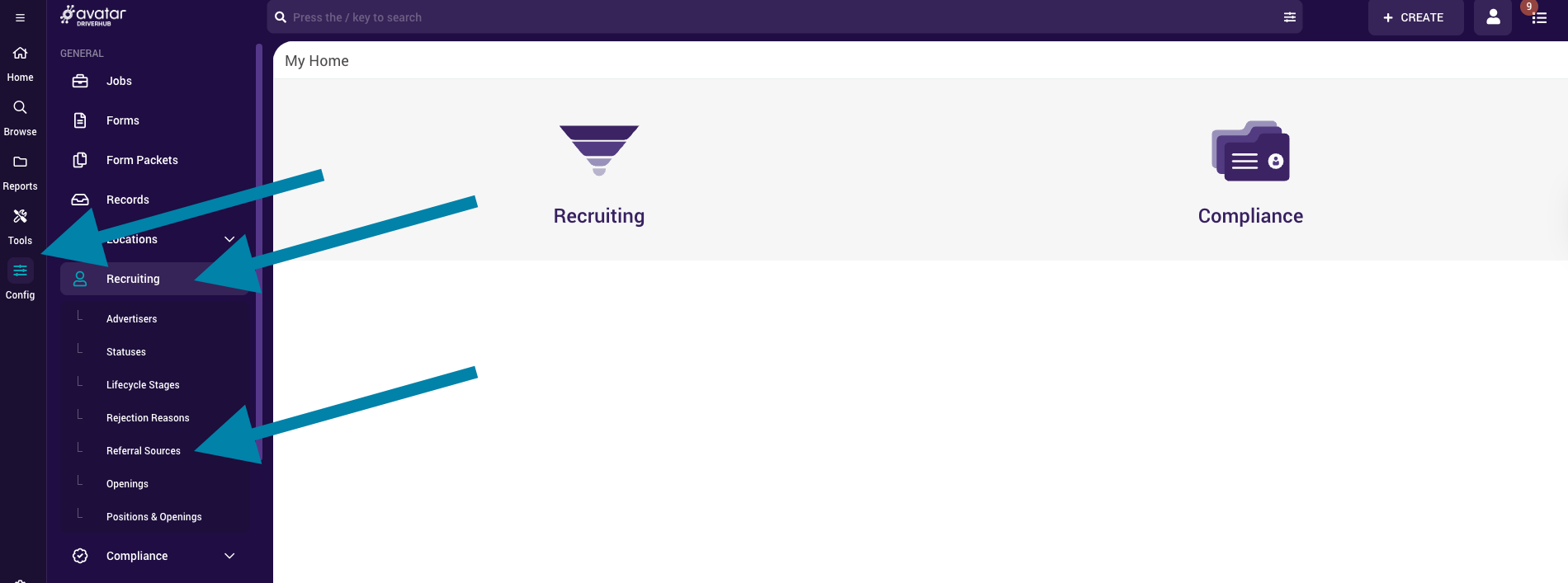
-
The screen will display any existing referral sources.
-
To add a new source, click Add New Referral Source.
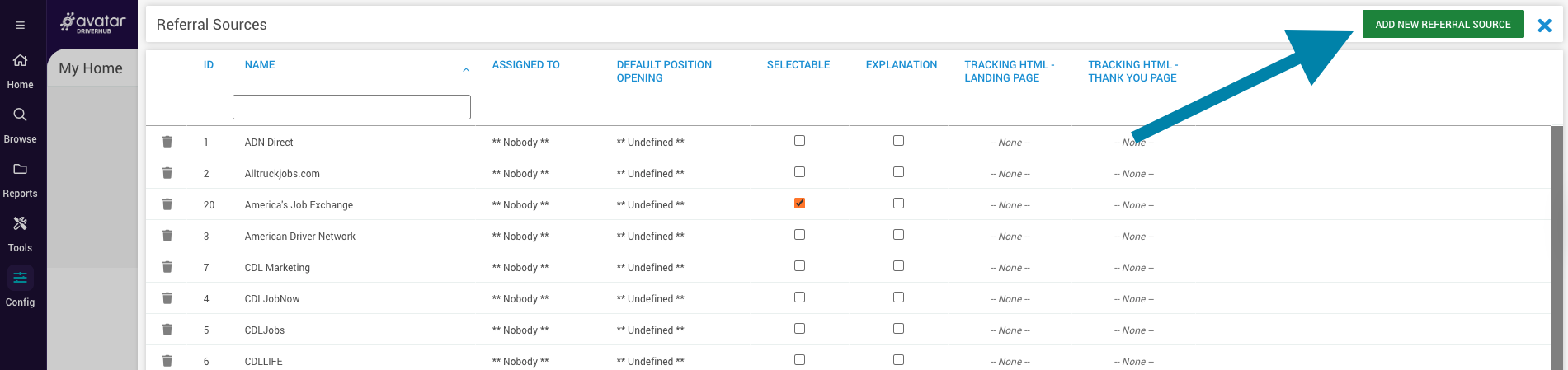
-
Enter the Name of your new referral source.

Note: Referral sources must be created before they can be linked to advertisers.
Configuring Advertisers
-
Go to the Config menu in the left-hand navigation panel.
-
Under Recruit, click Advertisers.
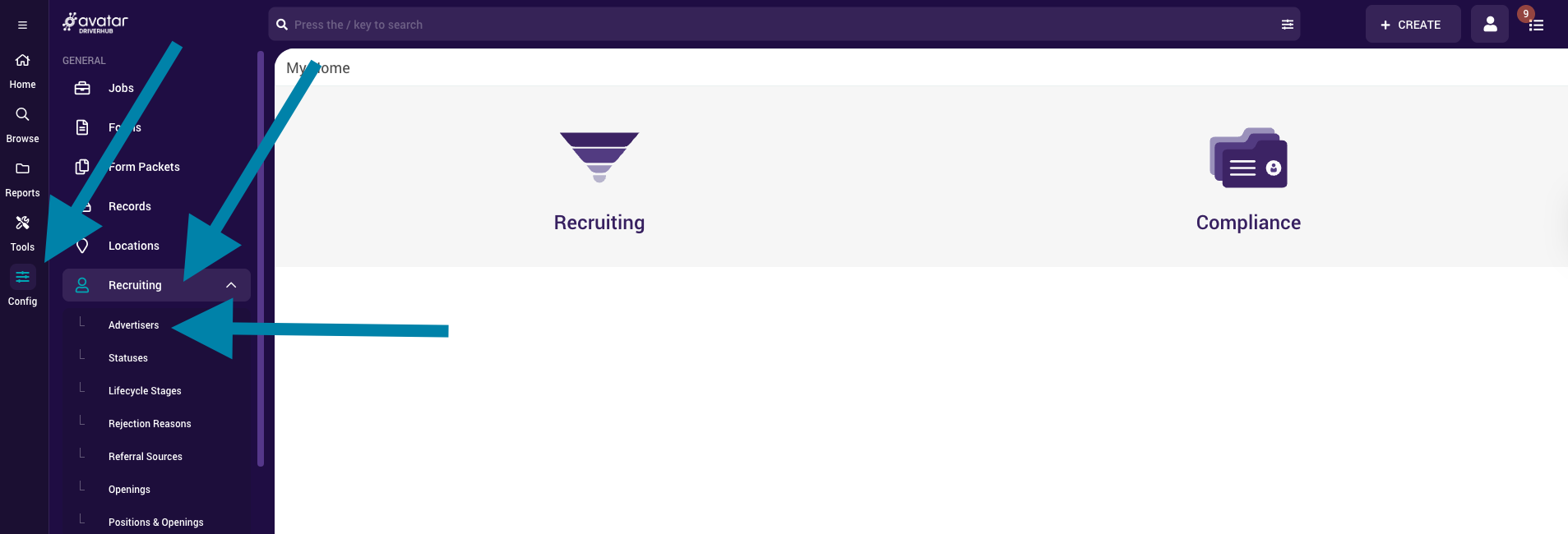
-
Review the Configure Advertisers screen, which lists all available advertisers with the following columns:
-
Name – Advertiser name
-
Has Feed – Indicates if DriverHub sends an XML feed to the advertiser
-
Posts Leads – Indicates if the advertiser sends lead data to DriverHub
-
Pickup Leads – Indicates if DriverHub pulls lead data from the advertiser
-
Active – Displays whether the advertiser is active
-
Media Source – Linked media source for the advertiser
-
Last Pull – The last date and time the feed was pulled
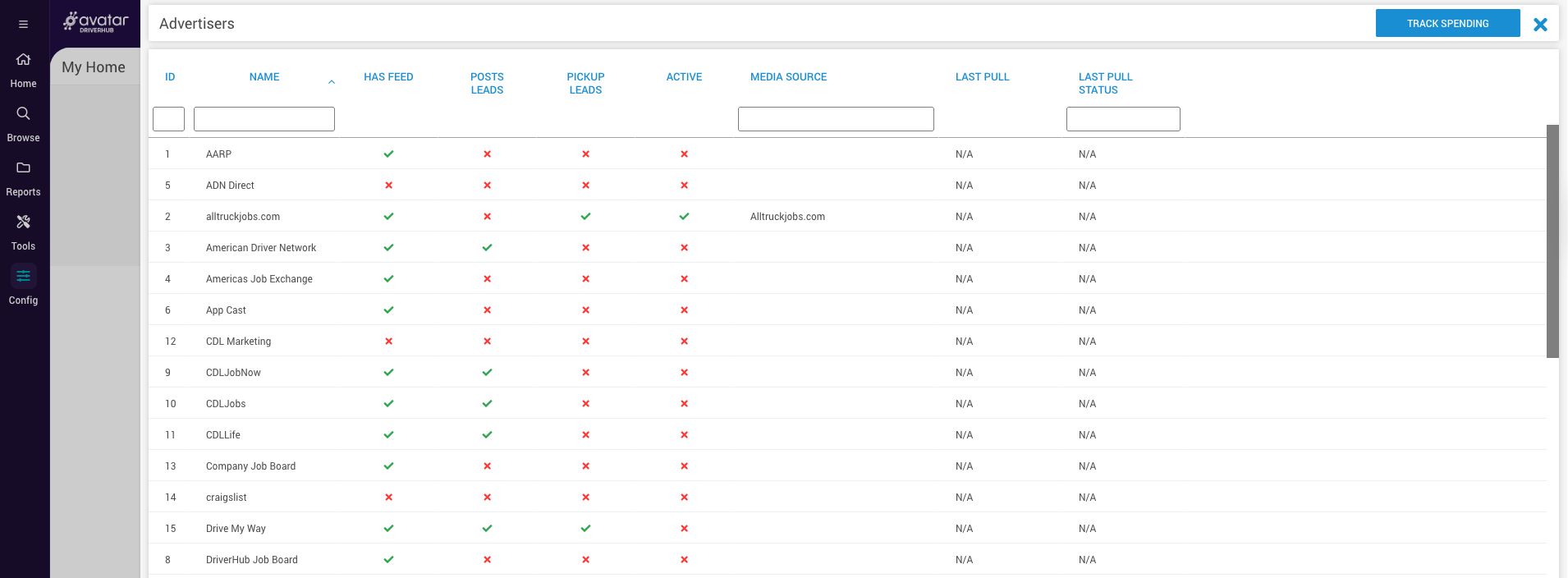
Important: Activating an advertiser in DriverHub does not automatically start their services. You must first establish an account with the advertiser and work directly with their representative to complete the integration setup.
-
Editing an Advertiser Configuration
-
From the Configure Advertisers screen, double-click the advertiser you want to configure.
-
In the advertiser configuration window, enable or disable the advertiser as needed.
-
Select the linked Media Source that matches the advertiser you are configuring.
-
Choose your Link Destination for where leads should be directed.
-
Choose whether to Direct leads to the job description before the link destination.
-
In the bottom section of the configuration screen, toggle whether to Show or Hide your positions on that advertiser.

Configuring Advertisers in Positions and Openings
You can also configure how each position connects to your advertisers directly within the Positions and Openings settings.![]()
There are three relevant sections:
Advertising Info
-
Use the Advertiser Name field to set a custom advertised title for the position that differs from its internal name in DriverHub.
-
Other fields in this section apply only to select advertisers.
Important: For Indeed, use only Hourly or Yearly in the salary field. Do not include salary details in the job description text, as this can break the feed for that position or opening.
Advertiser Configuration
-
Displays a list of all advertisers available in DriverHub.
-
Allows you to enable or disable whether a position is shown on each advertiser.
-
If a position is enabled for an advertiser that is not configured, it will not appear on that advertiser.
Qualifications
-
Provides additional qualification details that can be added to the advertiser feed.
-
This section is currently used only by the following advertisers:
-
Indeed
-