Merging User Profiles in DriverHub
How to Merge Duplicate Users in DriverHub.
If two profiles exist in your DriverHub system for the same person, you can merge them into a single user profile. You can merge profiles from the user’s profile or through the side navigation menu.
Merging from the User Profile
-
Open the user’s profile.
-
Look for a badge indicating that there may be a duplicate user.
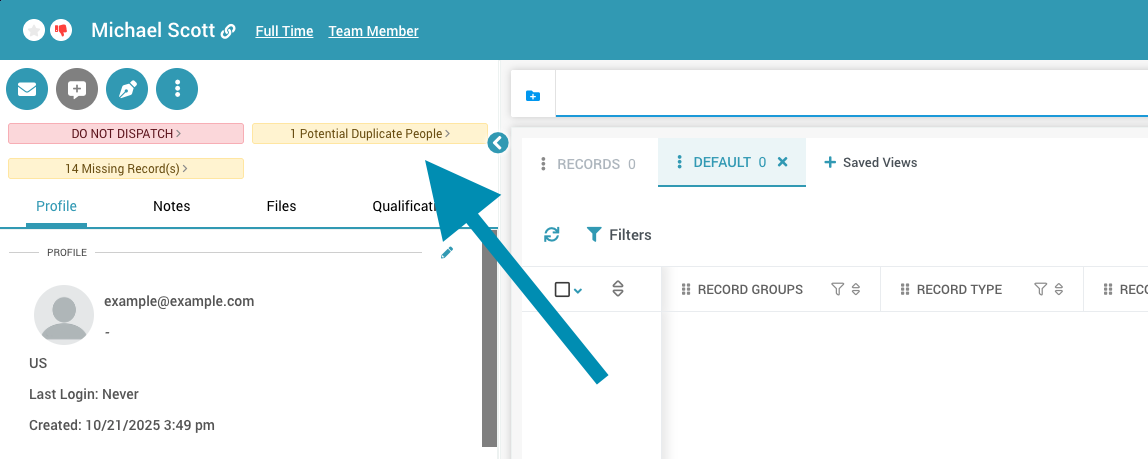
-
The duplicate badge appears when DriverHub detects matching information such as email address, employee number, license number and state, or Social Security number.
-
Click the duplicate badge, or click the Actions button and select Merge With Other User(s).
-
A dialog box will open where you can complete the merge.
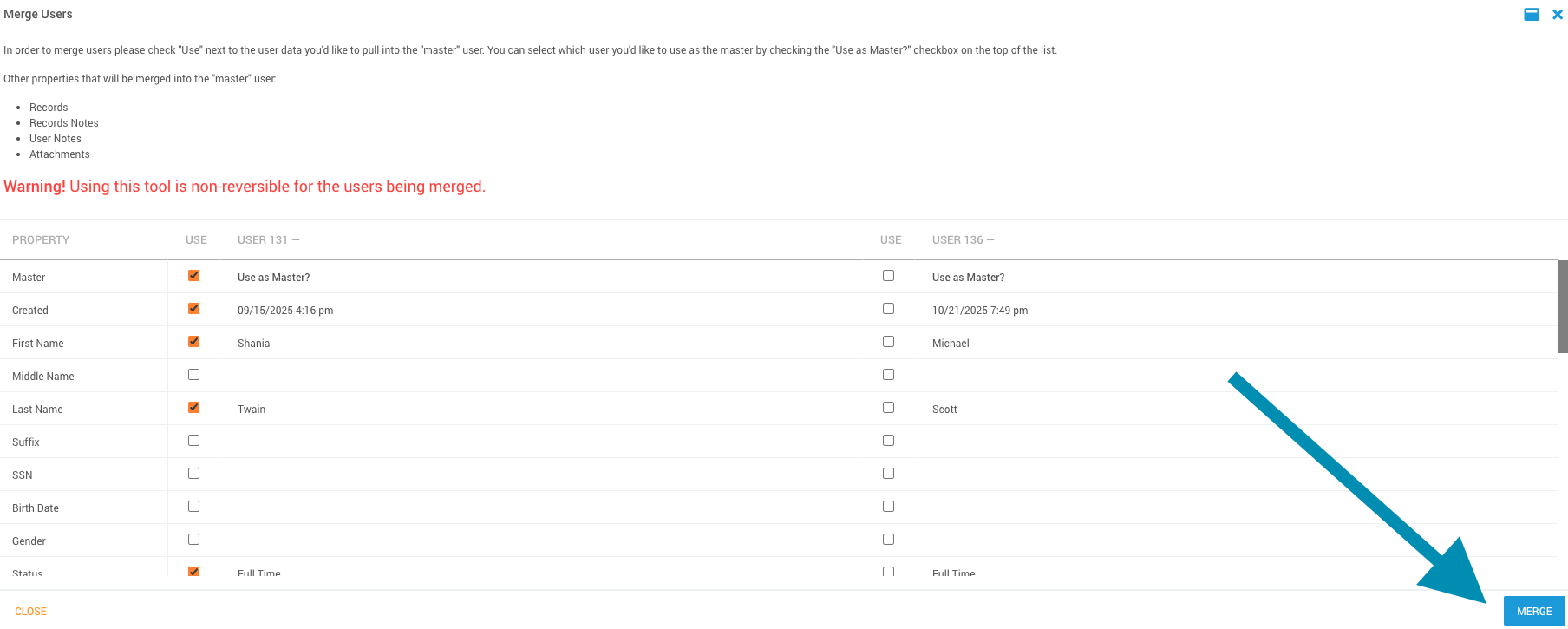
Merging from the Navigation Menu
-
In the left-hand navigation panel, hover over Tools and click Merge Users.
-
Choose how you want to locate duplicates.
-
Select Merge by Email to find users with matching email addresses.
-
Select Merge by SSN to find users with matching Social Security numbers.
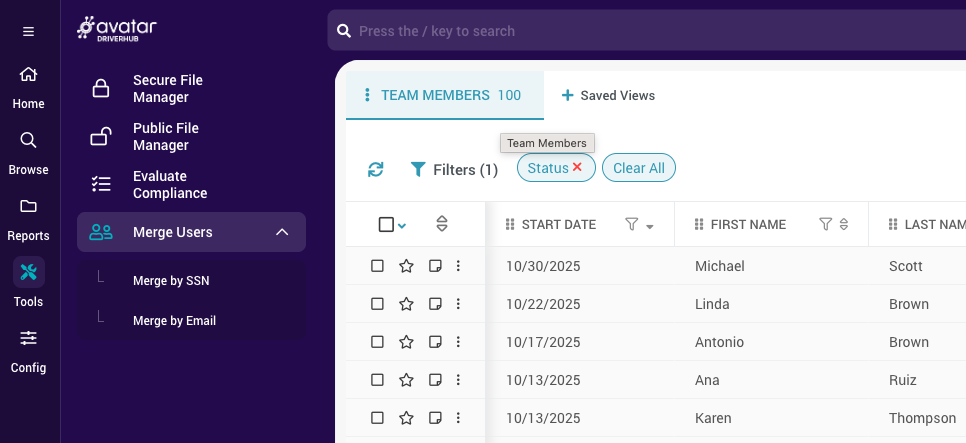
-
A list of eligible profiles will appear.
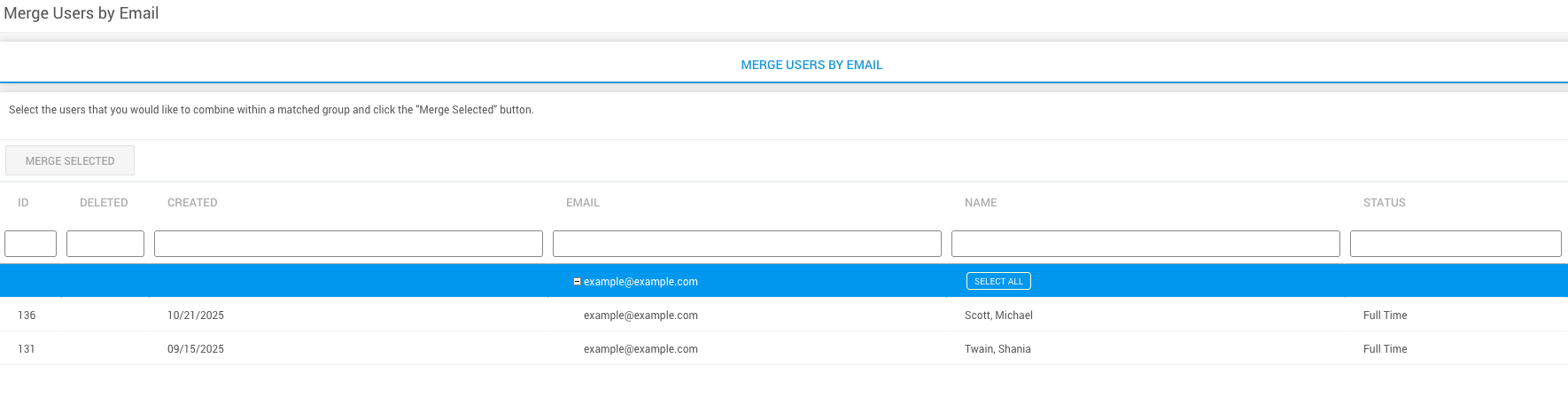
-
Click each profile you want to merge, or click Select All if appropriate.
-
After making your selections, click Merge Selected.
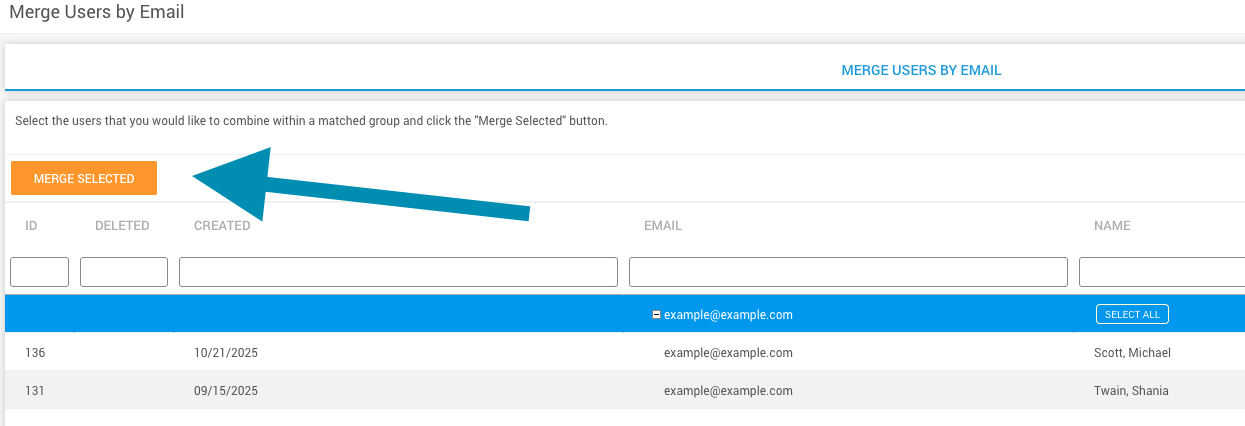
Completing the Merge
-
Review the profiles you have selected to merge.
-
At the top of the dialog box, select one profile as the Master Profile. This profile will remain in DriverHub after the merge, while the other profile will be deleted.
-
Go through the list of fields and check the boxes for the data you want to keep. Any unselected data will be removed.
-
Once all selections are complete, click Merge.
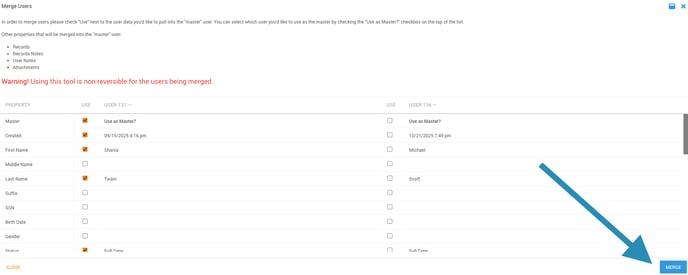
-
The two profiles and all selected information will be merged into the master profile.
Important Note
Merging profiles is permanent and cannot be undone. Always review your selections carefully before confirming the merge.