Creating Recruiting Links in DriverHub
Recruiting links let you direct applicants straight into an application flow from anywhere you distribute them, such as job boards, email, printed flyers, QR codes, or social media posts. Once created, a recruiting link will continue to function even if the associated position is no longer hiring.
How to Create a Recruiting Link
-
Click the Create button at the top right of DriverHub.
-
Select Recruiting Link.
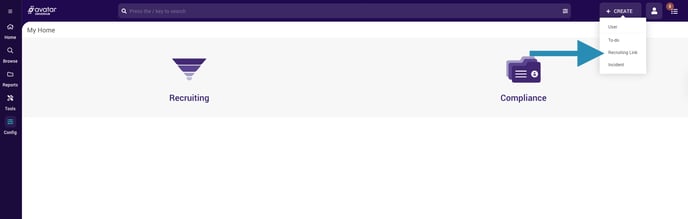
-
In the Create New Recruiting Link window, complete the Select One section:
Choose one of the following. Only one can be selected.
• Position Opening
• Position
• Location
The selection determines where the candidate lands when they click the link.
Note: In the Position Opening dropdown, openings currently hiring appear in black text and closed openings appear in red.
-
In the Recruiter section, choose either a Recruiter or a Recruiting Team. You may only select one.
-
(Optional) In the Assignee section, choose an assignee. This can be different from the recruiter.
-
(Optional) In the Additional Application Information section, choose any of the following:
• Lead Source
• Tags
These fields will auto populate on applications that come in through the link.
-
Click Create Link.

-
A window will appear showing the generated link. From here, you can:
• Copy the link
• Send the link via email
• Send the link via SMS
• Create a reminder that includes the link
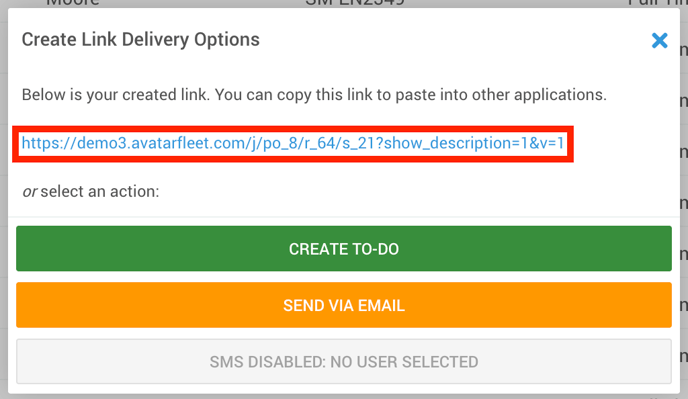
Best Practice
Save commonly used recruiting links in a document or spreadsheet so you do not have to recreate them each time.