Setting Up 2FA to Login to AvatarFleet DriverHub Websites
Two-factor authentication (2FA) in DriverHub enhances account security and protects user data.
You will need to have the “Authenticator” browser extension installed to perform this action.
- Start off by visiting the following DriverHub Demo Site: demo3.avatarfleet.com
- Go through the normal login process until you see a screen with “Setup Two Factor Authentication.”
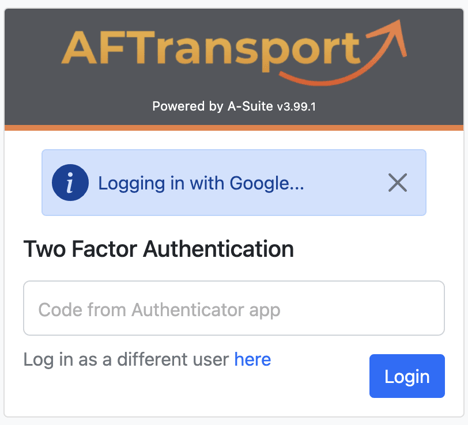
- Click on your authenticator extension icon. It should be to the right of your address bar.
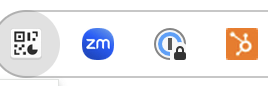
- You will see 3 icons at the top of the expanded Authenticator extension. Click on the one that looks like a square with a line going through it.
![]()
- You will be prompted with a short clip showing you how to add the QR code to your authenticator app. You do this by dragging the crosshair over the QR code. You will know you have done this right when the extension responds with a “Saved” pop-up on your screen.
![]()
- Once you have done this, you will be able to then click on that authenticator extension icon and you should see a number along with your email address and the name of what that code is used for.
- You can then type that number into the field that is asking for the 2FA code.