Creating Groups in Training Marketplace
Groups let you organize learners and automatically assign courses to everyone in the group. Common examples include safety groups, accident groups, or job based groups. Once a learner is added to a group, any courses assigned to that group are automatically assigned to the learner.
Accessing Groups
-
Log in to Training Marketplace.
-
Click Groups in the left navigation menu.
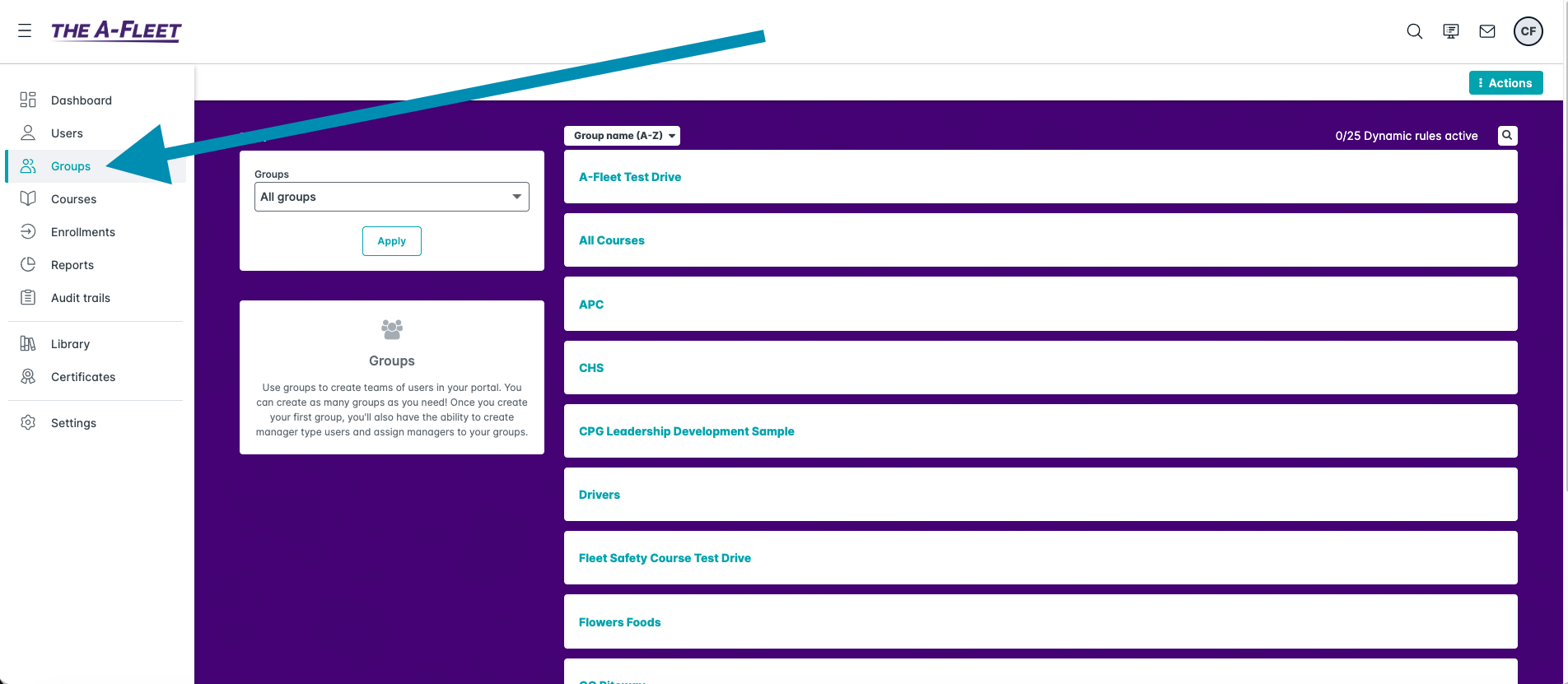
Creating a Group
-
Click Actions in the top right.
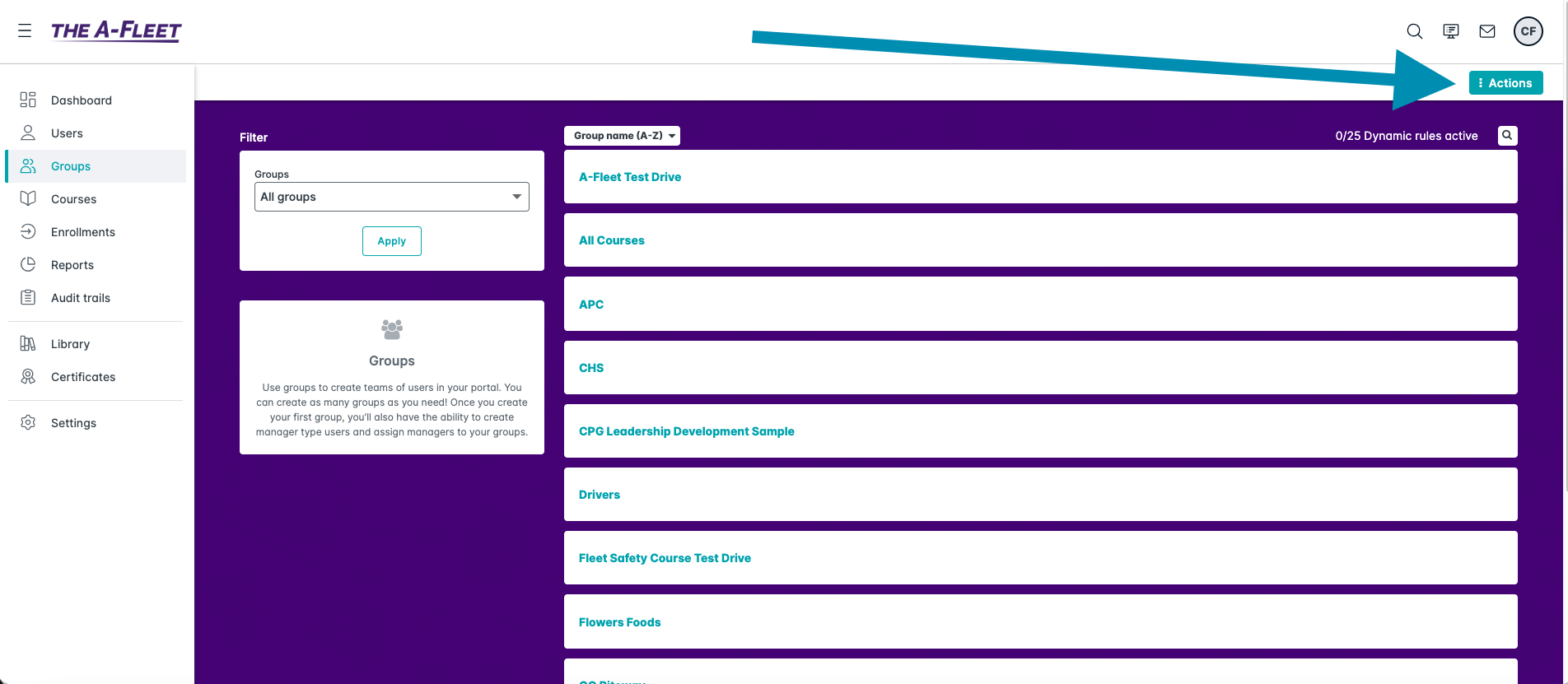
-
Click Add Group
.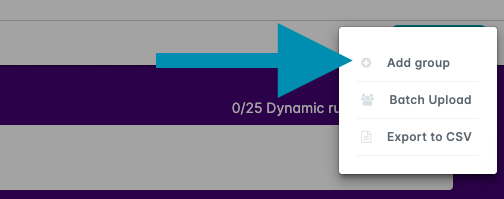
-
Enter a Group Name.
-
Enter a Description if needed.
-
Click Save.
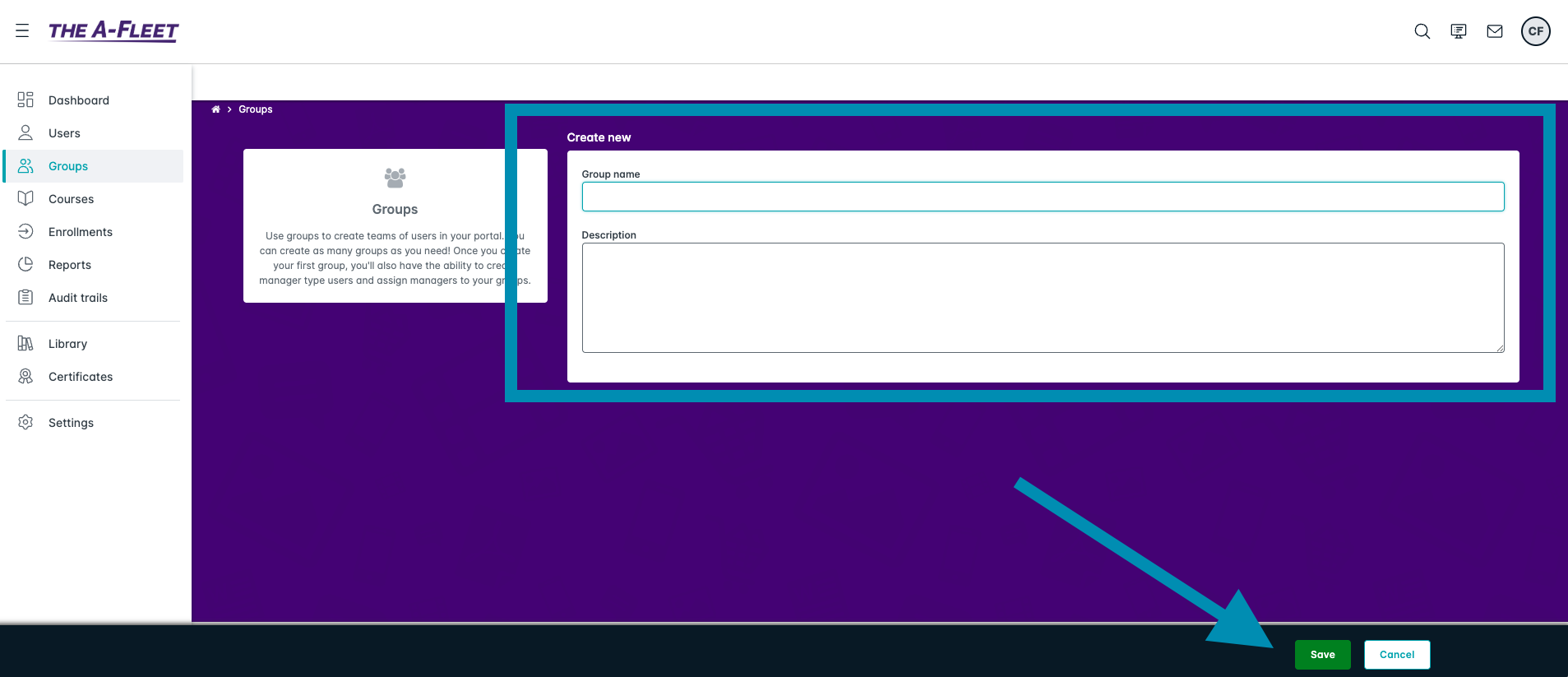
Adding Learners to a Group
-
Open the group you created.
-
Click the Users tab at the top.
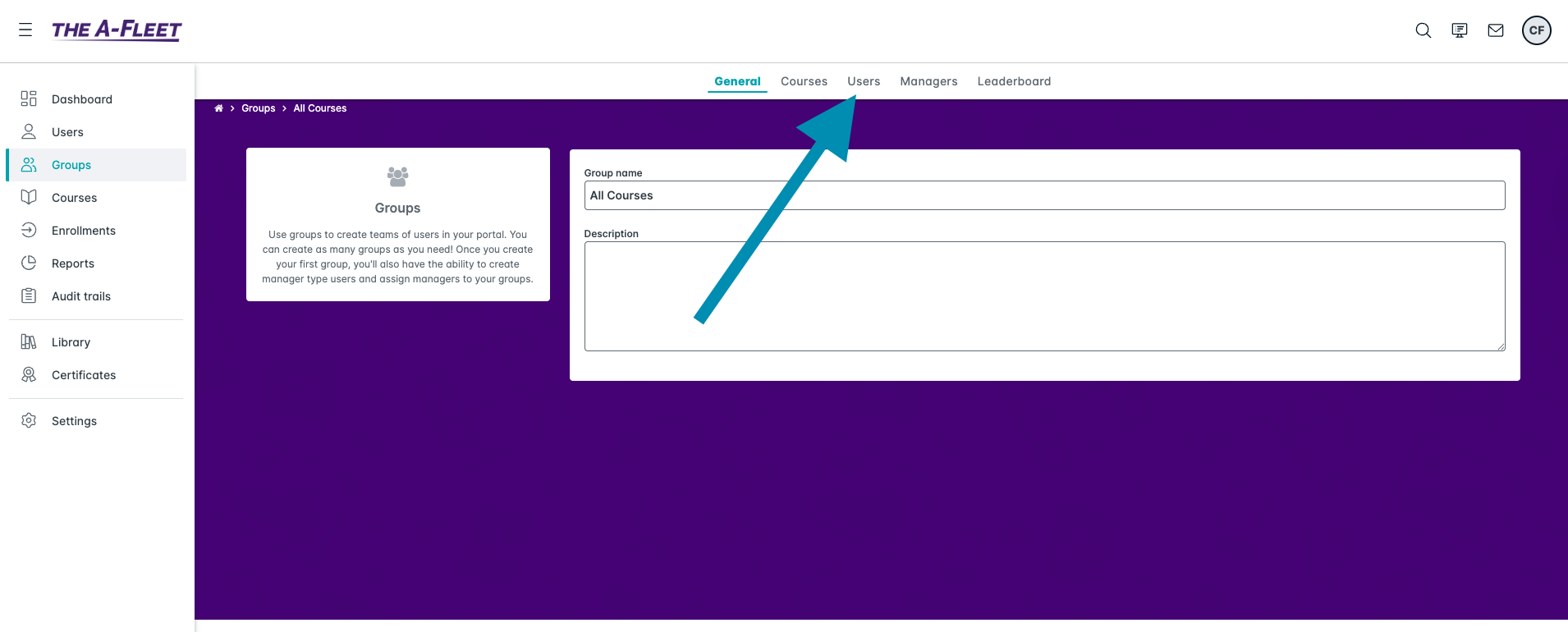
-
Click Actions then Add User in the top right.

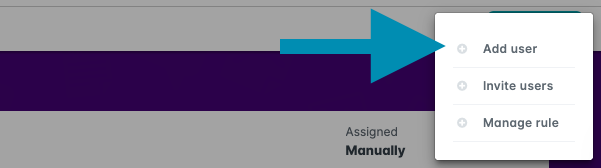
-
Enter the learner’s email address.
-
Select the learner.
-
Click Add to Group.
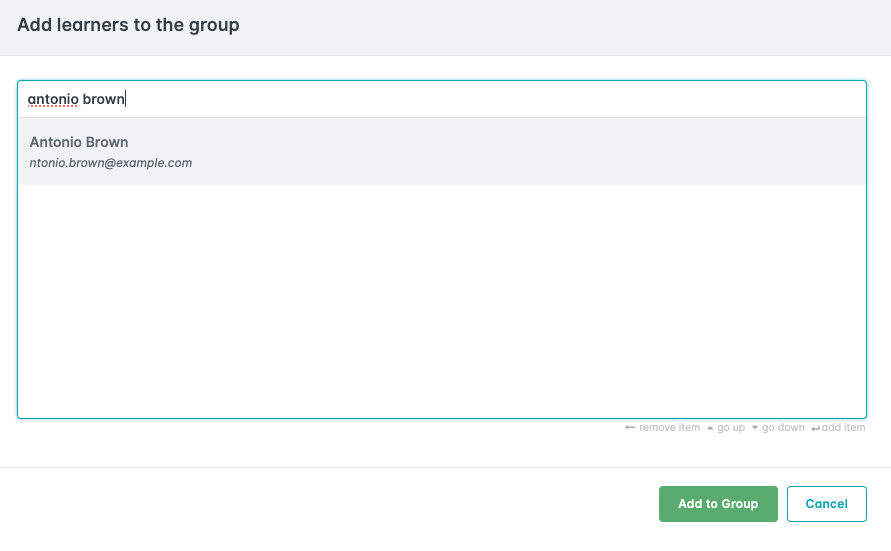
If the learner does not exist yet, Training Marketplace will send them an invitation. They will appear under Pending Users until they accept.
Adding Courses to a Group
-
Click the Enrollments tab.
-
Select the courses you want the group to take.
-
Click Switch to Group in the top right.
-
Select your group.
-
Click Enroll in the bottom right.
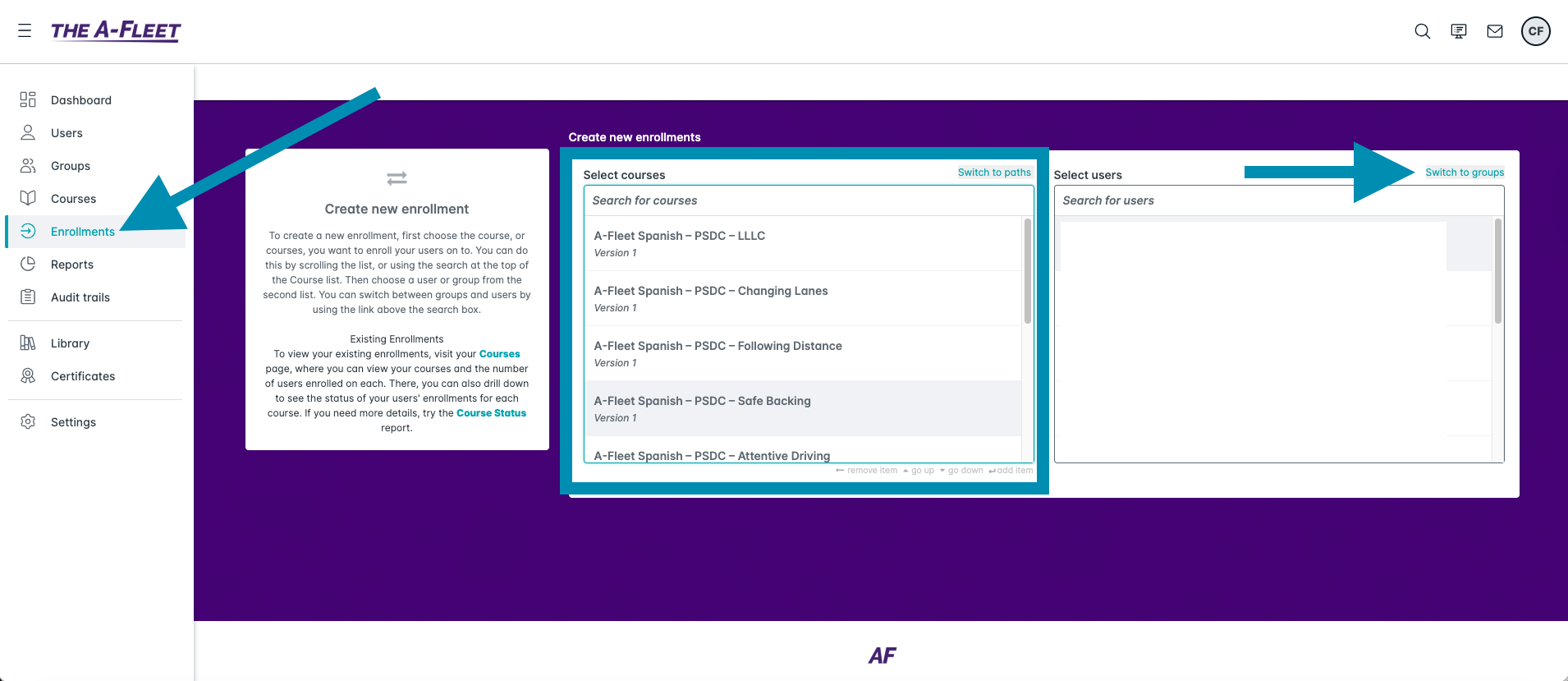
All current members of the group will be enrolled in the selected courses.
Using Dynamic Rules (Optional)
Dynamic rules automatically add learners to a group based on conditions you define.
-
Open your group and click Users.
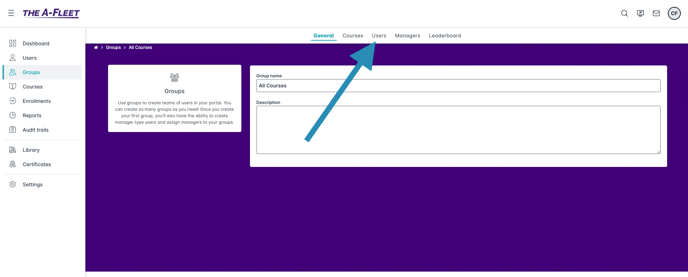
-
Click Build Rules.
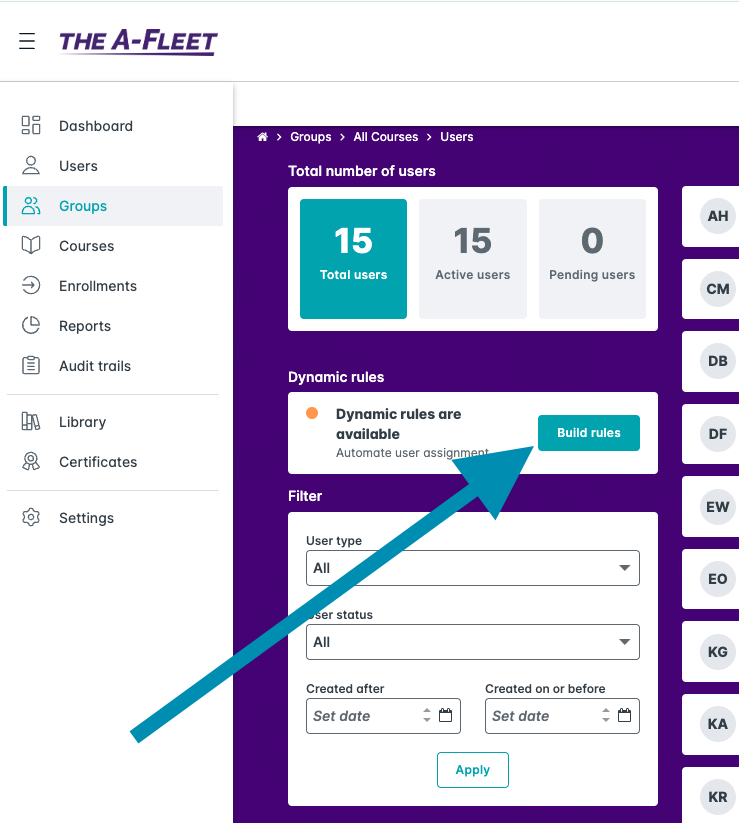
-
Add a condition such as Email domain or User creation date.
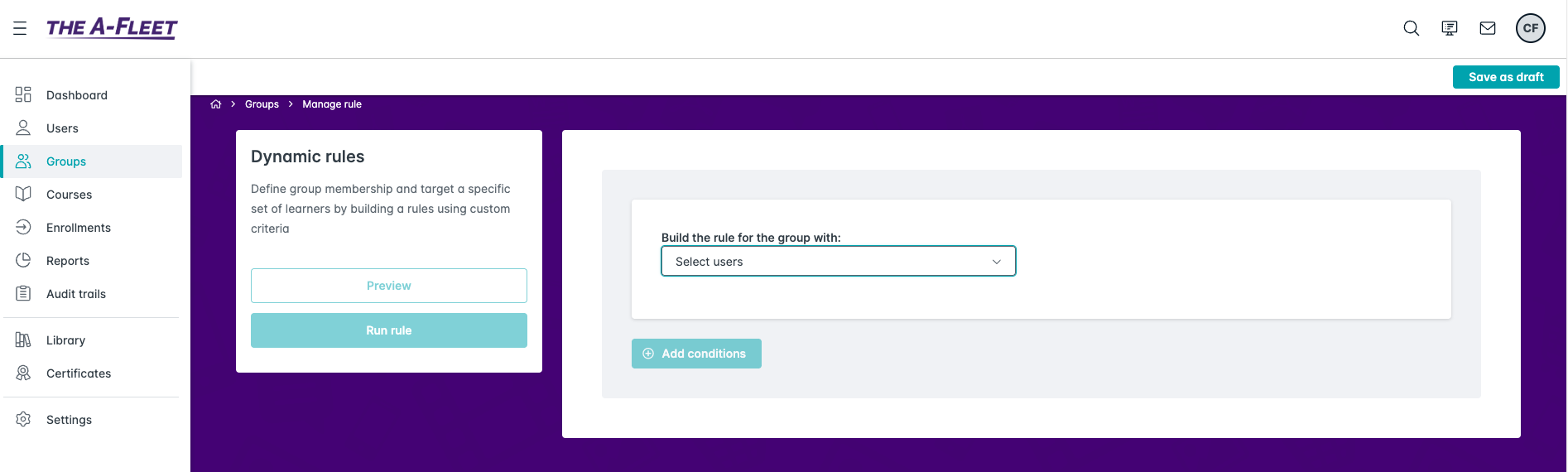
-
Save the rule.
Example: You can create a rule that adds every newly created user to an “All Employees” group.