Copy User Rights in DriverHub
Copy user rights from one team member to another.
The User Rights Interface in DriverHub allows administrators to manage and copy user permissions. This makes it easy to ensure that team members in similar roles have the same access without manually configuring each permission.
Step-by-Step Instructions
Accessing User Rights
-
Navigate to the profile of the user whose rights you want to update.
-
Click the kabob menu (three vertical dots) located under their name in the upper-left corner.
-
From the dropdown menu, select Configure, then choose Rights.
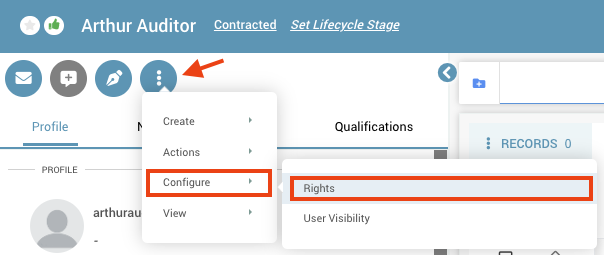
Copying User Rights from Another User
-
In the User Rights window, you’ll see a list of permissions assigned to the selected user.
-
At the bottom of the window, you’ll find the Copy button.
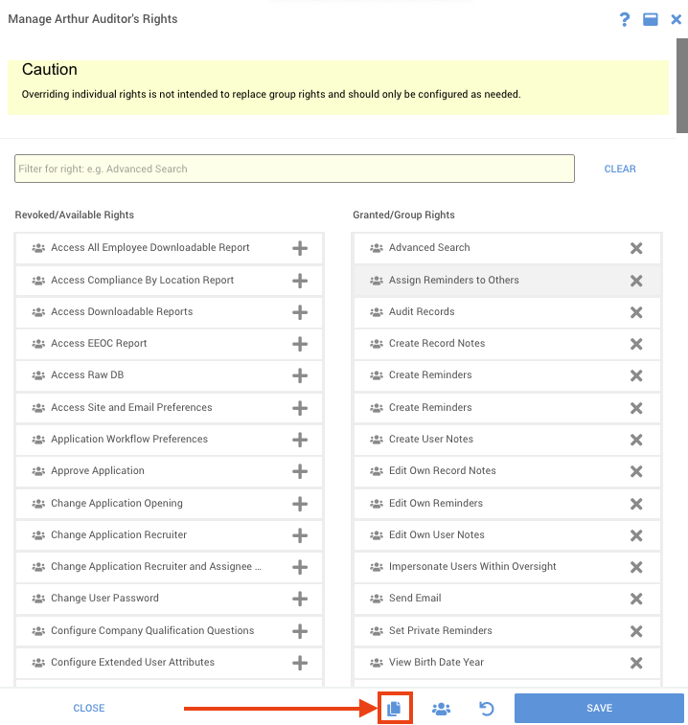
-
Click the Copy button (the icon with two stacked pages) to open the Copy Rights pop-up.
-
In the pop-up, select the user whose rights you want to copy.

-
Once you’ve made your selection, click Copy.
-
After copying the rights, click Save in the bottom-right corner of the User Rights window.
-
You’ll be prompted to review the changes and confirm that you want to proceed.
-
Click Save again to finalize your changes.