How to Split or Burst a PDF Document
Learn to efficiently manage PDF files by splitting or bursting them into individual records in DriverHub
Managing compliance records often involves handling multi-page PDF files. DriverHub provides two powerful features—Burst and Split—to help you break down PDFs into separate documents or records. This article explains step by step when and how to use each feature to ensure your files are correctly associated with the appropriate records.
When to Use Burst vs. Split
- Burst: Breaks a PDF into single-page documents. Best for PDFs containing individual one-page records.
- Split: Allows you to separate a multi-page PDF into specific records. Best for PDFs that include multiple multi-page documents.
Step-by-Step Instructions
Using the Burst Feature
-
Navigate to the Unassociated Files Tab
- Open the team member’s profile and go to the Unassociated Files tab.
-
Upload the File
- Upload or select the PDF file you want to split into individual pages.
-
Burst the File
- Click the three dots next to the file and select Burst Attachment from the menu.

- Click the three dots next to the file and select Burst Attachment from the menu.
-
View the Burst Documents
- The PDF will be separated into single-page documents. Each page will now appear as a separate file in the Files tab.
Using the Split Feature
-
Navigate to the Unassociated Files Tab
- As with the burst feature, start by uploading or selecting the PDF in the Unassociated Files tab of the user’s profile.
-
Choose Split Attachment
- Click the three dots next to the file and select Split Attachment to Records from the menu.
-
Add Records
- Use the Add Records dropdown to create new records or select existing ones where the pages will be attached.

- Use the Add Records dropdown to create new records or select existing ones where the pages will be attached.
-
Drag and Drop Pages
- Drag pages from the left pane to the appropriate record on the right.
- If a page is unnecessary (e.g., blank pages), drag it to the Trash icon.

-
Confirm the Split
- Once you’ve assigned all pages, click Split & Create Records to create the records and attach the pages.
There are several action options for a PDF when it's uploaded to your Unassociated Files folder:
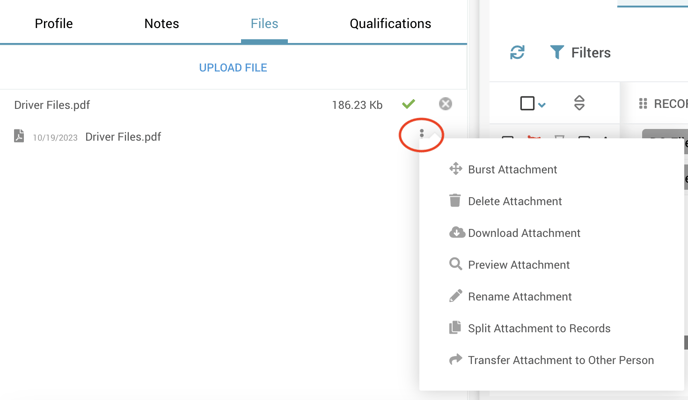
Click the kabob to:
- "Burst," a multiple page PDF into individual pages
- Delete the attachment
- Download the attachment
- Preview the attachment
- Rename the attachment
- Split the PDF into individual Records
- Transfer the attachment to another person
Here we'll be talking about using DriverHub's PDF Splitter, which is a tool that can be used to separate and sort a PDF containing multiple documents into individual records within a User's Account.
Using the PDF Splitter
- From the users files tab, select the PDF you would like to split.
- Click the kabob and select "Split attachment to Records"
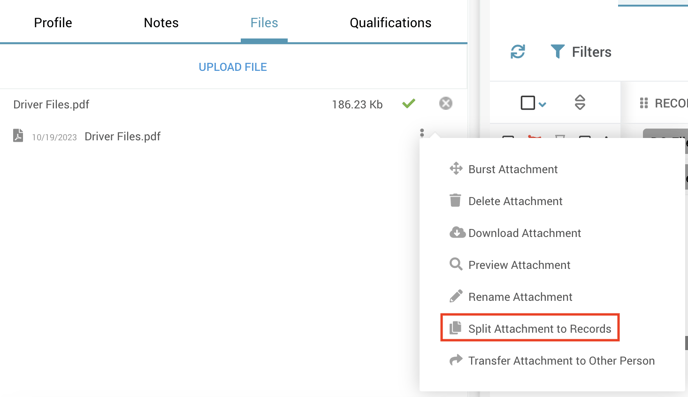
The PDF Splitter window will appear where you will proceed to create the desired Record Types for the files you would like to split.
To add a Record Type, navigate up to the "Add New Record" panel and select your desired Record from the Dropdown Menu.
Click Add and it will be added to your Splitter.
Add however many Records you'd like.
Next, simply drag over the pages of your PDF you've just split and place them into the corresponding record type.
Set any expirations by clicking the Calendar Icon on the right of the Record type.
Click on Split and Create Records and now your split PDF pages will automatically create the Records for these files.
To view your Records, simply click over to the User's Records Browser where you'll see all of the documents you've just split.
As you can see, the page of our original PDF is now a record, and our days until expiration column is updated with the date you entered.