Changing Position or Location for an In-Progress Application in DriverHub
Learn how to update a candidate’s application position or location in DriverHub
In some cases, you may need to change the position or location that a candidate is applying for after their application has already started. DriverHub allows you to make these updates directly from the candidate’s Application Workflow while maintaining visibility into their progress.
When changing a position or location, note that updates may affect forms, completed tasks, or workflows linked to the candidate’s existing application.
Video Walkthrough
Step-by-Step Instructions
Accessing the Candidate’s Application
-
Navigate to the candidate whose application you want to update.
-
Open the Applications tab on their profile.
-
Click the Actions button in the upper-right corner of the screen.
-
From the dropdown menu, choose either Change Position or Change Location depending on your update.
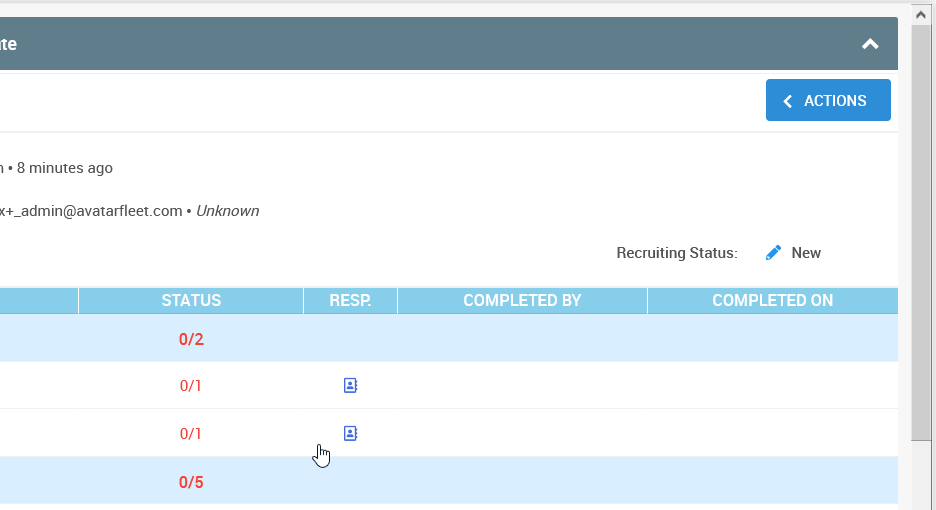
Changing a Candidate’s Position
-
When you select Change Position, a confirmation pop-up will appear.
-
Review the message carefully. It notes that:
-
Changing the application’s position might cause discrepancies in forms already signed and in the new position’s workflow.
-
Completed action logs may appear incomplete until verified.
-
You must ensure that all documents still satisfy requirements for the new position.
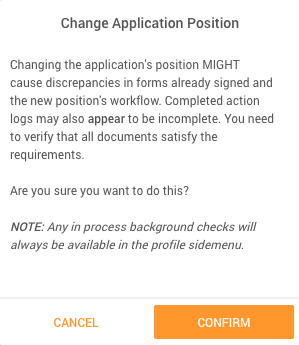
-
-
If you are certain you want to proceed, click Confirm.
-
In the window that appears, select the new position and opening for the candidate.
-
Click Submit to apply your changes.
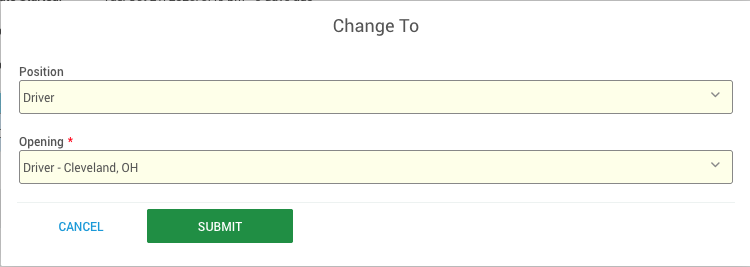
Changing a Candidate’s Location
-
When you select Change Location, a similar confirmation pop-up will appear.
-
The message notes that:
-
Changing the application’s location might cause some finalized tasks to contain incorrect data.
-
Completed action logs may appear incomplete if the new location has a custom workflow.
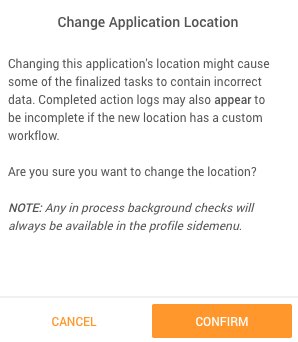
-
-
Click Confirm to proceed.
-
In the next window, choose the new location for the candidate.
-
Click Submit to save your changes.

Additional Info / Notes:
-
Any in-process background checks will remain available in the Profile side menu even after changing position or location.
-
Always review all application forms and documents after making these changes to confirm that they are still accurate and compliant.
At some point, you may have to change the position that a candidate is applying for.
To do this, navigate to the candidate’s profile by either searching for the candidate’s name, or finding them in the database by going to Users, Browse, Candidates.
Find the candidate whose position needs to be changed, and click their name to open their profile.
Click the Actions button located in the top right corner of the Application that needs to be changed. You can change either the location of the job, or change the position entirely.
![]()
To only change the location, click “Change Location”. A warning window will pop up to let you know that some of the data collected may not meet the requirements of the new location. Click “Confirm”. Then, choose the new location from the drop-down menu and click “Submit.”
![]()
![]()
To change the position, go to “Actions”, “Change Position”. Another warning will pop up; click “Confirm.” Choose the new position and the Opening from the drop-down menus, and then click “Submit”.
![]()
![]()
When you change the position, the applicant will have to go back in and re-sign the documents, but all data that has already been filled out will transfer to the new application.