Public File Manager in DriverHub
Share policies, handbooks, and other non-sensitive documents with a public link from DriverHub.
DriverHub includes two file managers for storing and sharing documents: the Public File Manager and the Secure File Manager.
The Public File Manager allows you to share files with anyone via a link, making it ideal for distributing non-sensitive materials such as:
-
Company logos
-
Images for forms or websites
-
Organizational documents like handbooks or policies
When a file is uploaded to the Public File Manager, DriverHub automatically generates a shareable public link. This link can be embedded in digital forms, allowing users to easily view or download documents.
This feature is most commonly used for sharing company policies and handbooks for review and acknowledgment.
Step-by-Step Instructions
-
Go to the Tools menu in the left-hand navigation panel.
-
Select Public File Manager.
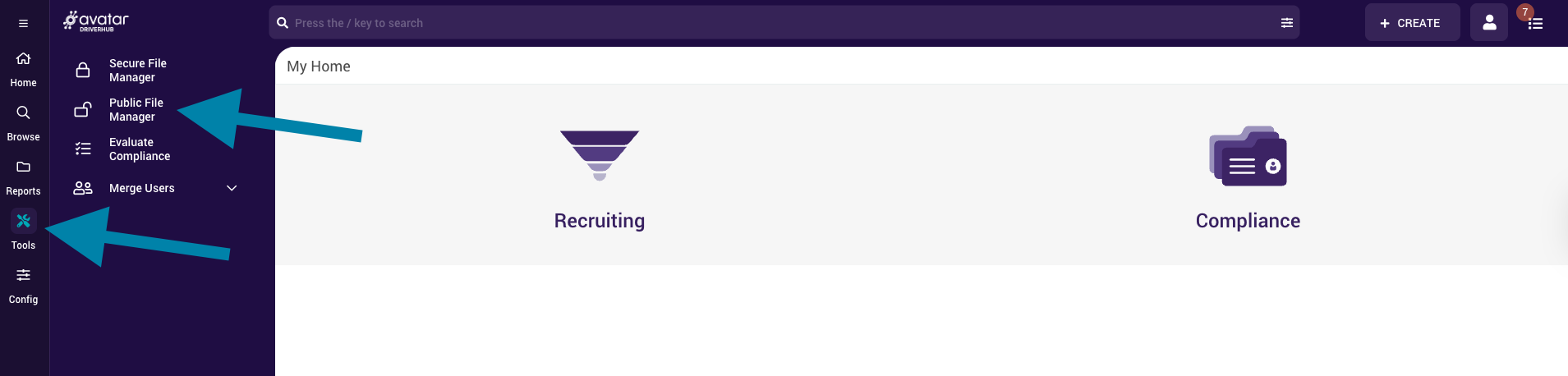
-
Click Upload File.

-
Drag and drop the updated policy or document file from your computer into the upload area or choose Select A File.
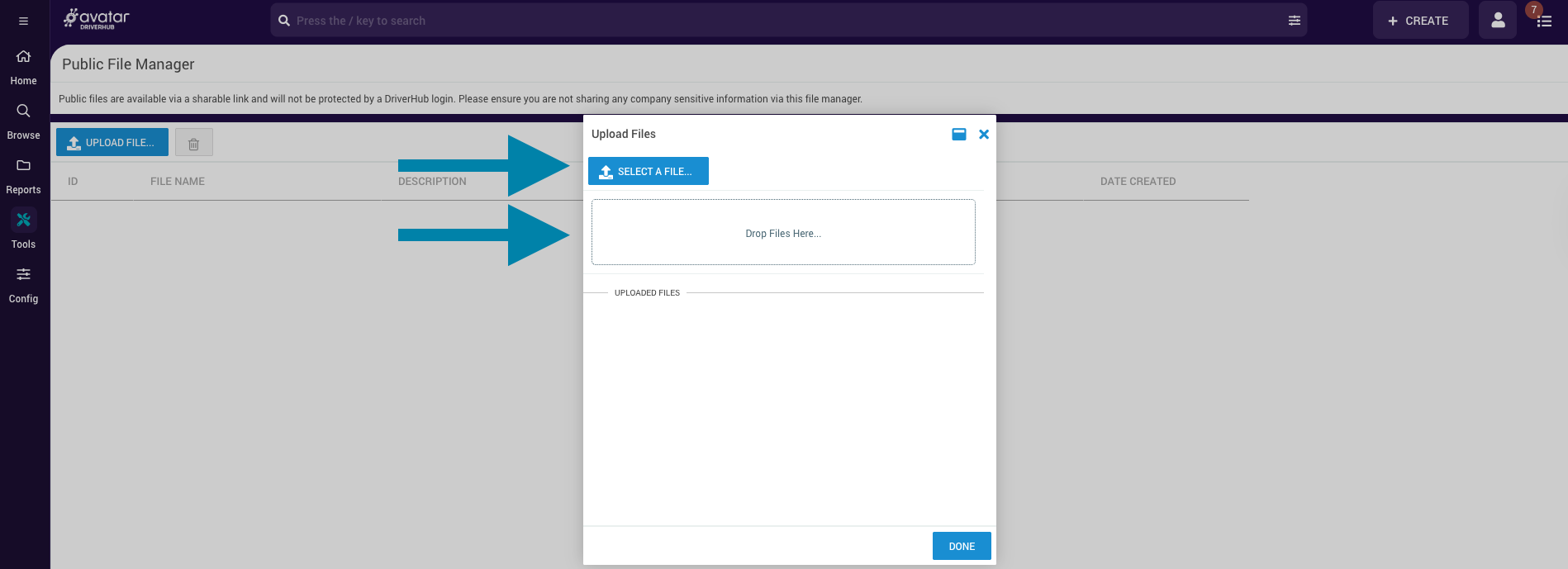
-
Once the file uploads successfully, click Done.
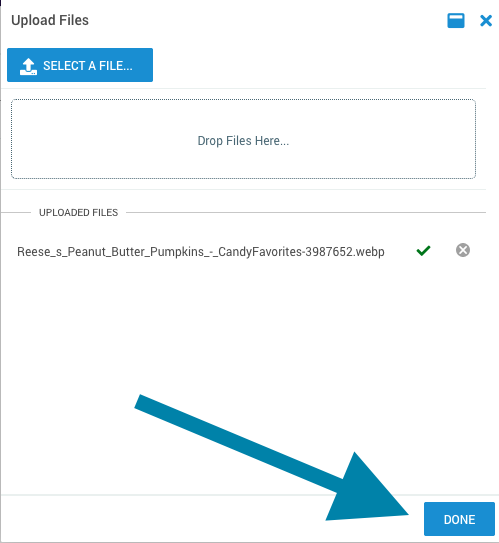
-
Copy the automatically generated Public Link for the document.
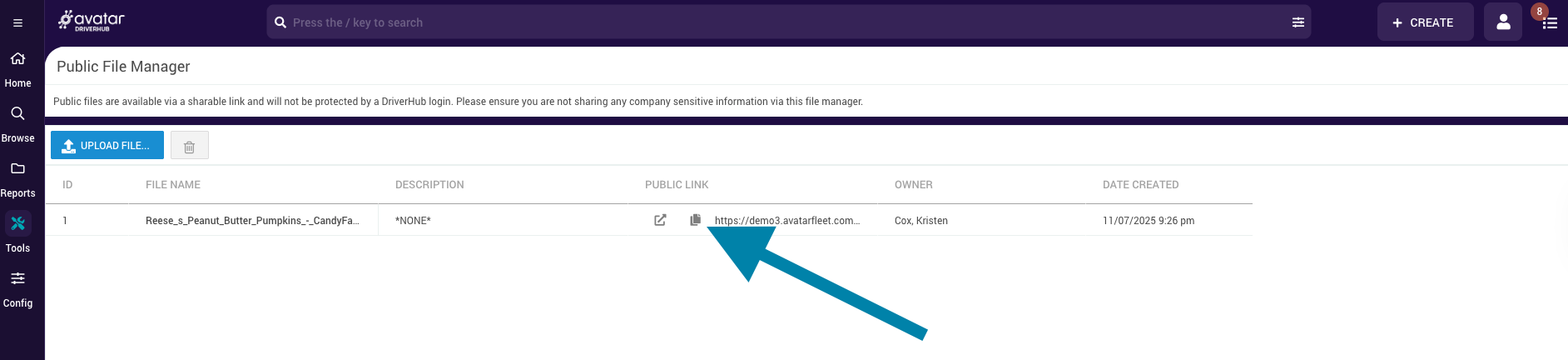
Updating a Form with the New Document
-
Navigate to the form that contains the previous version of the document.
-
Locate the widget or section where the old document link is embedded.
-
Remove the old link and paste the new Public File Manager URL.
-
Click Save to confirm your changes in the widget.
-
Save the form.