Secure File Manager
Confidently share sensitive files with DriverHub's Secure File Manager.
DriverHub’s Secure File Manager provides a secure way to upload, organize, and manage private documents, such as employee data or user rosters. This article explains how to access and use the Secure File Manager, including creating folders, uploading files, and managing your documents efficiently.
Table of Contents
- Video Walkthrough
- What is the Secure File Manager?
- Accessing the Secure File Manager
- Uploading Files
- Creating Folders
- Deleting Files or Folders
- Editing File or Folder Names
- Automatic File Deletion
Video Walkthrough
What is the Secure File Manager?
The Secure File Manager in DriverHub is designed for securely managing private documents, such as:
- Employee rosters
- Managerial records
- Sensitive compliance files
It differs from the Public File Manager, which is used for sharing non-sensitive files.
Accessing the Secure File Manager
- Navigate to the Tools menu.
- Select Secure File Manager from the list.
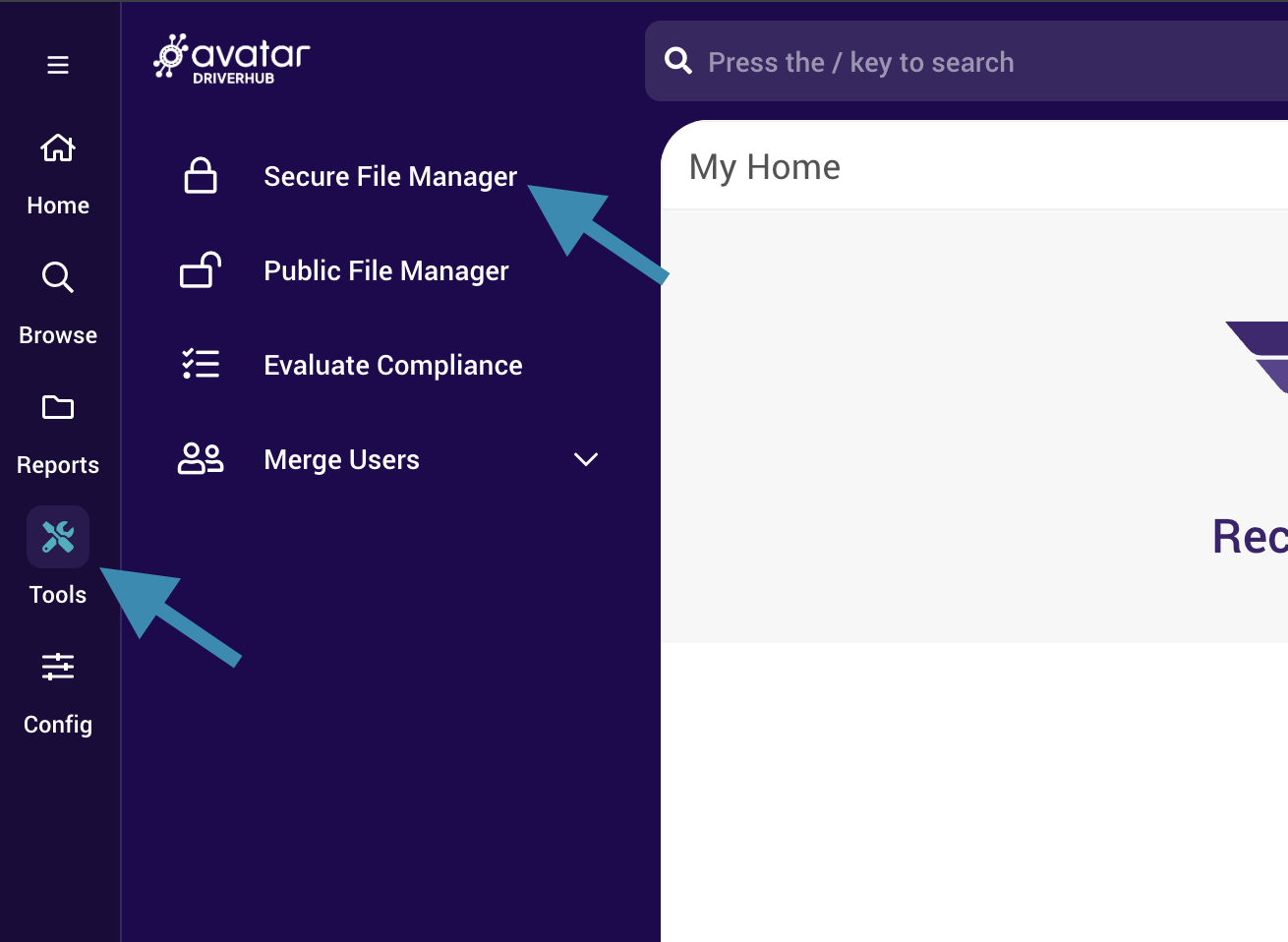
Uploading Files
Once inside the Secure File Manager, choose one of the following methods to upload files:
- Drag and Drop: Drag files directly into the File Manager window.
- Upload Button: Click the Upload button to browse and select files from your device.
Creating Folders
- Click the New Folder button.
- Name your folder appropriately to categorize your files effectively (e.g., “Employee Records” or “Manager Data”).
![]()
Deleting Files or Folders
- To delete a file or folder, click the trash can icon on the far right of the file or folder.
![]()
Editing File or Folder Names
- To the right of the file, click the Edit icon (represented by a visual toggle between a question mark and an exclamation point).
Automatic File Deletion
- Files within the secure file manager will automatically be purged after 90 days.